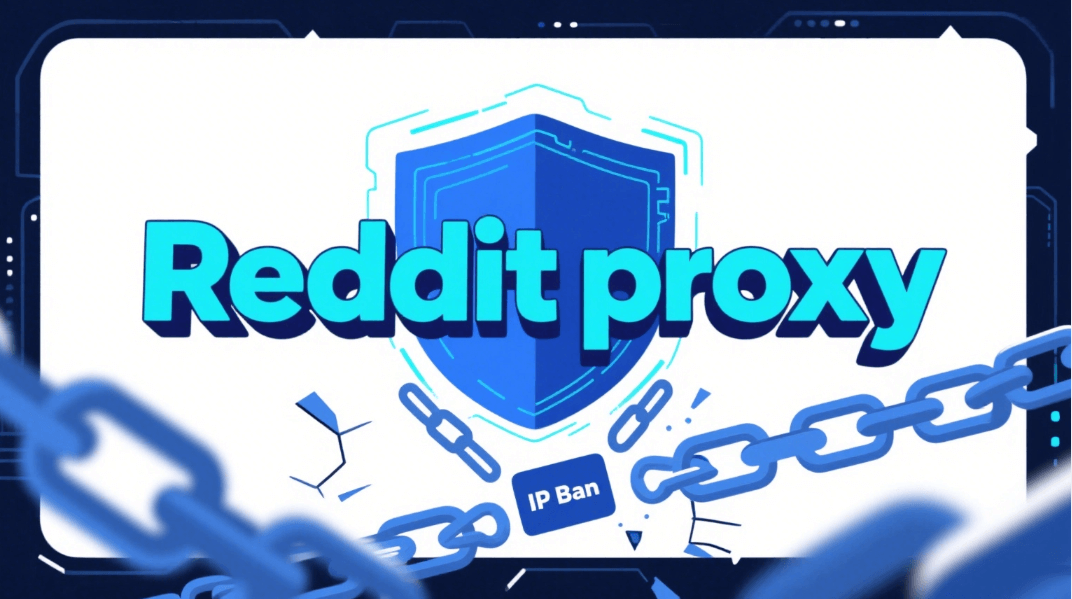403 Forbidden Nginx Proxy Manager: What Is It and How to Solve

Understanding the 403 Forbidden Error on NGINX Servers
A 403 Forbidden Error on NGINX servers indicates that the server understands the request made by the client, but the server is refusing to fulfill it. This error commonly occurs when the permissions settings for accessing a file or directory are incorrect, or specific credentials are required and not provided. In the context of NGINX, this error can be triggered by several factors, including incorrect directory permissions, absence of an index file, or improper configuration rules in the NGINX configuration files. Understanding why the error occurs is crucial for effectively troubleshooting and resolving the issue to ensure the server and websites hosted on it function properly.
Why Proxy Manager is Returning 403 Forbidden Error Message
The NGINX Proxy Manager might return a 403 Forbidden error due to misconfigurations or insufficient permissions set in the NGINX configuration files. This often happens when the Proxy Manager is not set up correctly to handle requests for a specific resource or if there are restrictive rules that explicitly deny access to certain parts of the website. It’s essential to check the proxy pass settings and ensure that the access rules defined in your NGINX configuration file allow traffic to flow to the intended destinations without unnecessary restrictions.
How to Fix NGINX 403 Forbidden Error?
Fixing a 403 Forbidden Error in NGINX involves several steps:
- Check File Permissions: Ensure that the files and directories have the correct permissions. Files should typically be set to 644 and directories to 755.
- Verify Configuration Files: Look at your NGINX configuration files, especially around locations where deny all; might be set or where there might be issues with the root or index directives.
- Correct Ownership: The ownership of the files and directories should be correct, often belonging to the web server user, such as nginx or www-data.
- Examine Logs: Check the NGINX error logs for any specific messages that might indicate what is causing the error.
- Ensure Presence of Index File: In the directory you are trying to access, make sure there is an index file (like index.html or index.php), unless you have configured NGINX to behave otherwise. Implementing these steps can help resolve the 403 error and restore proper functionality to your web server.
What is the NGINX Proxy Manager?
The NGINX Proxy Manager is a powerful tool that provides a graphical interface to manage NGINX proxy hosts with a simple, user-friendly web interface. This tool makes it easy to configure SSL, access controls, and other proxy features without manually editing NGINX configuration files. It is particularly useful for those who manage multiple proxy configurations or who prefer a more visual approach to server management. The NGINX Proxy Manager automates many of the routine tasks involved in proxy configuration and is an excellent tool for both beginners and experienced administrators.
How to Fix 403 Forbidden?
Fixing a 403 Forbidden error involves a few steps, here are the details:
- Diagnosing the Error: Identify whether the issue is due to incorrect permissions, configuration errors, or restricted access settings.
- Adjust Permissions: Change file and directory permissions to ensure that the web server has appropriate access.
- Review NGINX Configuration: Examine your NGINX server blocks and location blocks to ensure there are no deny directives blocking access.
- Check for Authentication Requirements: If the area is password protected, ensure that the necessary authentication is in place and working.
- Clear Cache: Sometimes, browsers cache old credentials or faulty settings; clearing the cache can sometimes resolve newly fixed issues. Following these guidelines will help you resolve the 403 Forbidden error and regain access to the site or resource.
How Do I Completely Remove Nginx Proxy Manager?
To completely remove the NGINX Proxy Manager from your system, you should:
- Stop the Service: Ensure that the NGINX Proxy Manager service is stopped.
- Uninstall the Software: Depending on your system, use the package manager to uninstall the NGINX Proxy Manager.
- Remove Configuration Files: Delete any configuration files associated with the NGINX Proxy Manager, typically found in /etc/nginx or the directory where you installed the Proxy Manager.
- Clear Data Files: Remove any data files or logs that were created by the NGINX Proxy Manager.
- Check Dependencies: Remove any unused dependencies that were installed specifically for the NGINX Proxy Manager.
- Restart NGINX: Restart the NGINX service to ensure that any lingering configurations are no longer active. This process will help ensure that the NGINX Proxy Manager is completely removed from your system, allowing for a fresh installation or the use of different management tools if necessary.