Best Guide to Using Proxies with BP Proxy Switcher

The idea behind a proxy switcher is to allow users to alternate between several proxies according to their preferences. Users of proxies can add proxies of various sorts, locations, and protocols, and then utilise the appropriate one for each task they perform. Together with a list of the most often used proxy extensions, this article will explain how a bp proxy switcher operates.
What is BP Proxy?
BP Proxy is a powerful proxy service provider that allows you to browse the internet anonymously, bypass geographical restrictions, and enhance your online security. It acts as an intermediary between your device and the website you want to access, masking your IP address and encrypting your internet traffic.
What does a proxy switcher do?
A proxy switcher, such as the BP Proxy Switcher, enables you to easily switch between different proxy servers. This flexibility is particularly useful when you want to access content from different regions or maintain multiple online identities. With a proxy switcher, you can seamlessly switch proxies without any manual configuration, making it a convenient tool for both casual users and professionals.
How do I switch between proxies?
Using the BP Proxy Switcher, switching between proxies is a breeze. Here's a step-by-step guide:
- Install the BP Proxy Switcher extension on your preferred browser.
- Open the extension and navigate to the settings menu.
- Add the proxies you want to use by entering their details (IP address, port, username, password, etc.).
- Save the settings and close the extension.
- To switch between proxies, click on the BP Proxy Switcher icon in your browser's toolbar.
- Select the desired proxy from the drop-down menu.
With the BP Proxy Switcher, you can effortlessly switch between proxies and access region-restricted content with just a few clicks.
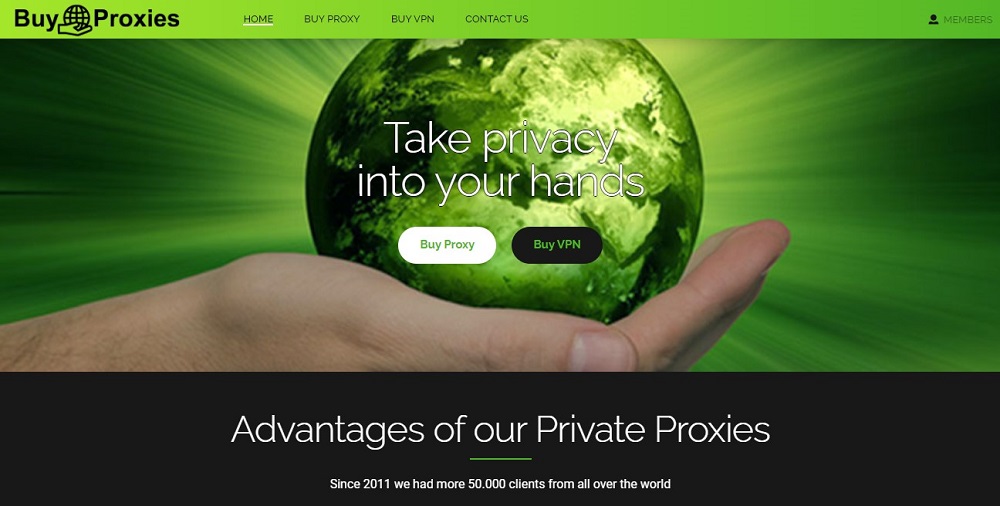
How do I add proxy toggle in Chrome?
To add a proxy toggle in Chrome using the BP Proxy Switcher, follow these steps:
- Open Chrome and go to the extensions page.
- Locate the BP Proxy Switcher extension and click on "Details."
- Scroll down to find the "Allow in incognito" option and enable it.
- Next, scroll up and find the "Site access" option.
- Select "On click" from the drop-down menu next to "When you click the extension."
- Close the settings tab.
You have successfully added a proxy toggle to your Chrome browser using the BP Proxy Switcher. Now you can easily enable or disable proxies with a single click.
How do I find automatic proxy settings in Chrome?
If you want to find automatic proxy settings in Chrome, follow these steps:
- Open Chrome and click on the three-dot menu in the top-right corner.
- Go to "Settings" and scroll down to the bottom.
- Click on "Advanced" to expand the options.
- Under the "System" section, click on "Open proxy settings."
- In the new window, go to the "Connections" tab.
- Click on the "LAN settings" button.
- Check the box that says "Automatically detect settings."
- Click "OK" to save the changes.
Chrome will now automatically detect and use the proxy settings configured on your system.

What is the BP switcher extension for Chrome?
With features like simple proxy switching, enhanced security and privacy, localized testing support, speed optimization, and customization choices, the BP Proxy Switcher Chrome extension is a potent tool that improves your surfing experience. This addon is essential for everyone who uses the internet and wants to get over geographical limitations, web developers who are testing websites locally, or anybody who is just worried about online security. Take command of your browser experience like never before by installing the BP Proxy Switcher right now.
Conclusion
Using proxies with the BP Proxy Switcher offers a convenient and secure way to browse the internet, access restricted content, and protect your privacy. By following the steps outlined in this guide, you can easily switch between proxies, add a proxy toggle in Chrome, and find automatic proxy settings. Embrace the power of BP Proxy and enjoy a seamless browsing experience with enhanced privacy and security.
