Import and Export Cookies: A Step by Step Guide
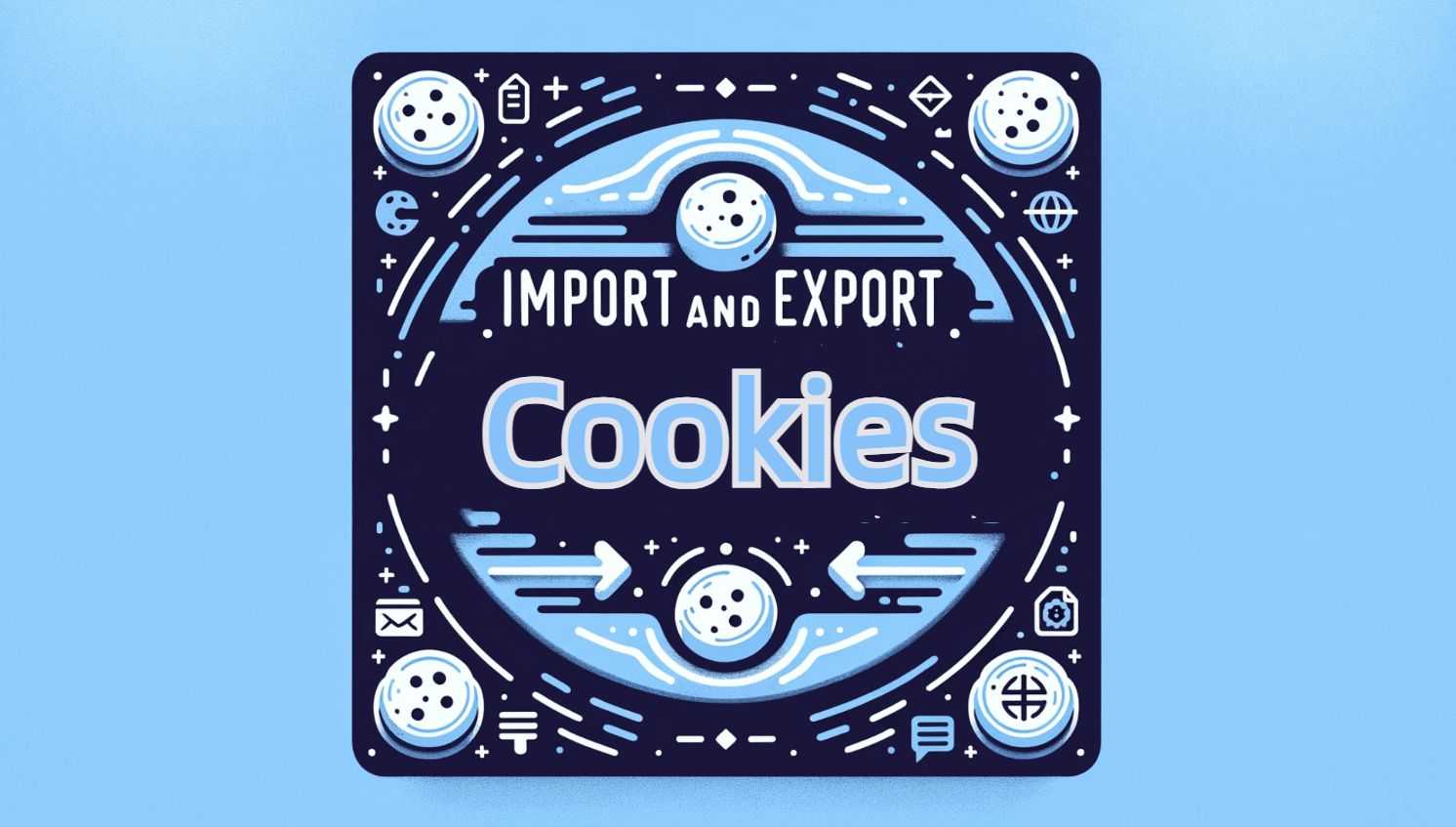
All popular browsers employ cookies to streamline user interactions and provide the most convenient online experience. We'll go over the detailed instructions for importing and exporting cookies in this post. We'll also examine the top 3 browser utilities for cookie import/export and the seven major cookie formats.
What Are Cookies?
When you visit a website, your web browser saves little data files called cookies to your computer. They may be accessed by the web server or the client computer and are intended to store a small bit of data unique to a certain client and website. This enables the server to present a page customized for a specific user, or the page may include a script that recognizes the information in the cookie and uses it to save information about the user from one visit to the website (or linked site) to the next.
Ways to Figure out Whether a Website Is Using Cookies
You can usually find out if a website utilizes cookies by navigating to the settings of your browser. You can manage cookies in the privacy and security area of most current browsers. This page lets you see a list of all the cookies that other websites have placed on your device, so you can see exactly which websites are using cookies to monitor information about you.
Why Do You Need Cookie Import and Export?
When you're moving between browsers or devices and want to keep your online preferences and session settings, including login credentials, the option to import and export cookies comes in handy. It spares you from having to reset your preferences and input your login information. This feature is very helpful for web developers and testers to debug and test various user situations.
The 7 Main Formats of Cookies
Since cookies are often saved in plain text, editing them using a basic text editor is a breeze. For security reasons, certain cookies could be encrypted. Cookies that are exported are usually saved in file formats such as ".txt" or ".json," which may be shared among several devices or imported back into a browser. Some popular cookie forms are as follows:

1. Name-Value Pair:
- The most basic cookie format, consisting of a key and its corresponding value.
- Example: username=JohnDoe
2. JSON (JavaScript Object Notation):
- An easy-to-read and write format for lightweight data transfer that is simple for computers to understand and produce.
- Cookies are represented as JSON objects.
- Example: {"username": "JohnDoe", "session": "abc123"}
3. HTTP Header Format:
- Used when cookies are sent or received via HTTP headers.
- Example: Set-Cookie: sessionId=38afes7a8; HttpOnly; Path=/; Secure
4. Base64 Encoded:
- Cookies might be encoded in Base64 format for obfuscation or to handle special characters.
- Example: Encoded value of username=JohnDoe could be dXNlcm5hbWU9Sm9obkRvZQ==
5. Serialized Format:
- Cookies can be serialized into a string format, especially when storing complex data.
- Example: name=John&age=30&location=USA
6. Netscape Cookie File Format:
- A legacy format used by the Netscape browser, where cookies are stored in a plain text file in a specific structure.
- Example: www.example.com TRUE / FALSE 1242342345 username JohnDoe
7. Cookie Jars:
- A term used to refer to a collection of cookies stored by a web browser or a web client.
- Not a format per se, but it represents how multiple cookies are stored together, often in a file or database.
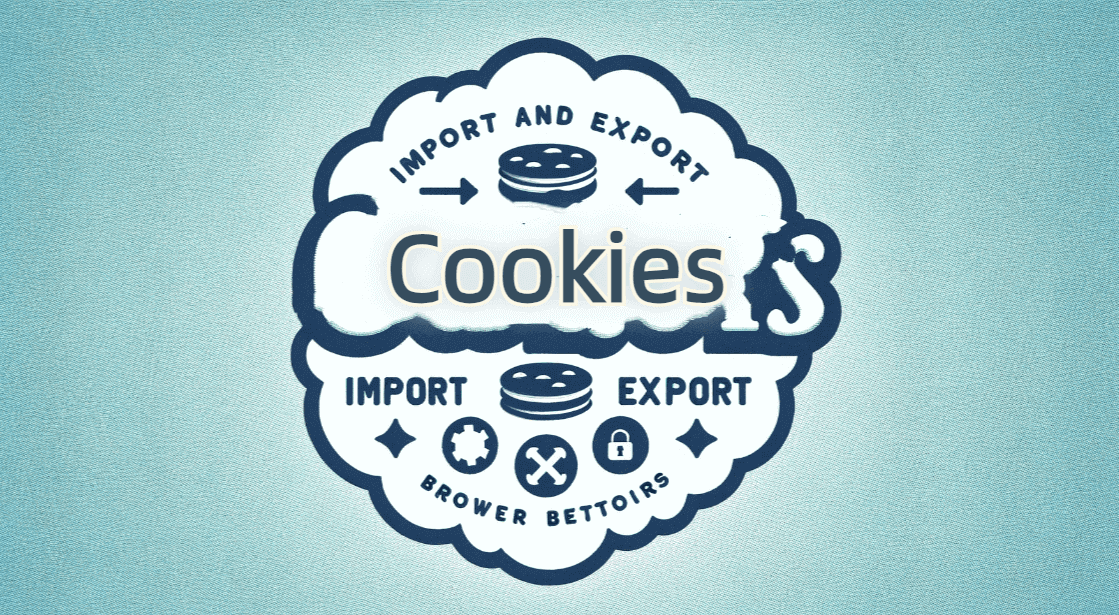
Every format has a distinct function, such as streamlining server-client communication, guaranteeing security, or facilitating programmatic cookie handling for developers.
Top 3 Best Tools for Cookie Import/Export in Browsers
- EditThisCookie: This Chrome extension is ideal for viewing, adding, deleting, and modifying cookies. It's user-friendly and offers a straightforward way to manage your cookies.
- Swap My Cookies: This tool is perfect for managing multiple user profiles, as it allows you to swap all your cookies with another set, essentially switching profiles.
- Cookie Editor: Available for both Chrome and Firefox, this extension provides a direct way to edit your cookies within the browser, allowing for quick modifications.
Is It Possible to Import Cookies into Chrome?
Yes, Chrome allows you to import cookies using different extensions, such as EditThisCookie. These extensions streamline the process of moving your browsing session to a new device or browser by offering an interface that makes it simple to import cookies from a saved file.
How to Export and Import Cookies?
Usually, a browser extension for cookie management is used to export cookies. This extension has an export function that allows you to save your cookies to a file. The specific steps are as follows:
1. Choose a Cookie Management Extension:
- Install a browser extension that allows cookie management, such as EditThisCookie for Chrome or Cookie Editor for Firefox.
2. Export Cookies:
- Open the browser extension by clicking its icon near your browser's address bar.
- Navigate to the website from which you want to export cookies.
- In the extension's interface, look for an 'Export' option. This might be represented by an icon or a button.
- Click 'Export' to save the cookies. They will usually be saved in a text or JSON file format.
3. Transfer the Cookie File:
- If you're moving cookies to another device or browser, ensure the exported cookie file is accessible there. You can transfer the file via email, cloud storage, or a USB drive.

4. Import Cookies:
- On the target device or browser, ensure the same cookie management extension is installed.
- Access the extension's interface and look for an 'Import' option.
- Choose the file containing the exported cookies.
- Confirm the import. The extension will process the file and add the cookies to your current browser session.
5. Verify the Import:
- To make that the cookies have been imported successfully, go to the page linked to them. If everything went according to plan, you should be able to view your saved preferences and, if the cookies contained login information, continue to be logged in.
Though generally simple, the processes involved could differ somewhat depending on the extension you choose. When handling your cookies, always make sure you're utilizing reputable and safe extensions.
How Do I Transfer / Copy Cookies from One Browser to Another?
The procedure is to save the cookies in a file, export them from one browser using an extension that works with it, and then import the file into another browser that can read the cookie file format. This makes it possible for your browsing sessions and settings to move seamlessly between browsers.
How to import and export cookies between PCs using the same browser?
Cookies can be exported to a file with an extension, which can subsequently be moved to an other computer. You may import the cookies from the file into the new computer and use the same browser and extension to replicate your browsing environment across several devices.
