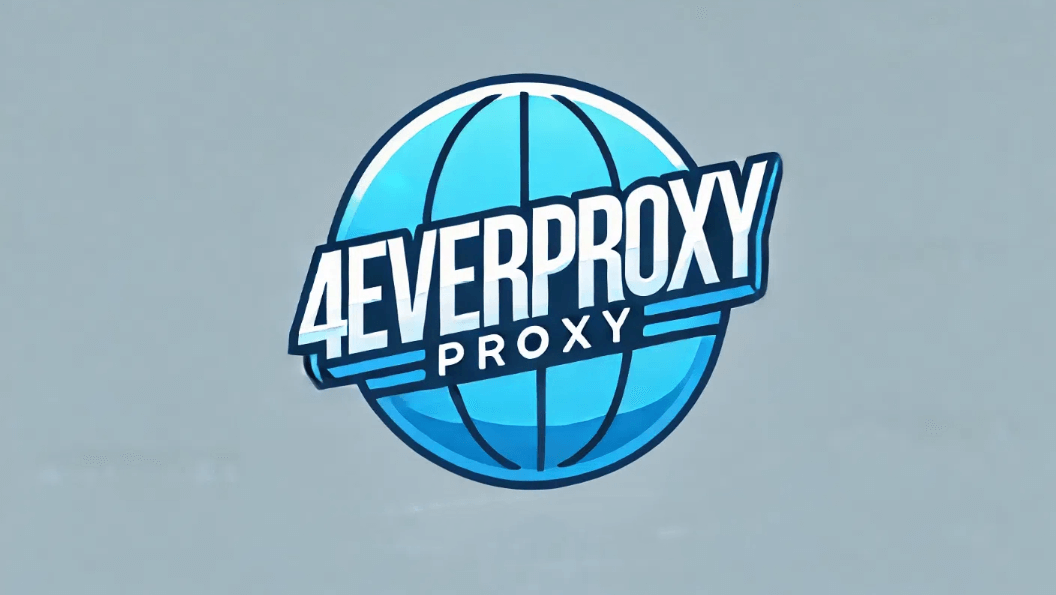Run Fiddler and The System Proxy Was Changed: How to Solve

If you're experiencing frequent disruptions in Fiddler due to changing corporate proxy settings, this blog post will guide you on how to solve the system proxy was changed while running Fiddler.
Fiddler The System Proxy Was Changed: What Is It
If you've ever been deep into a debugging session with Fiddler and encountered the yellow error message, "The system proxy was changed. Click to reenable capturing," you're not alone. This happens because Fiddler needs to adjust your system's proxy settings to capture and analyze your network traffic effectively.
When another program or a network change modifies these settings while Fiddler is running, it triggers this alert. It's Fiddler's way of letting you know it's no longer monitoring your traffic unless you click to reenable capturing.
How Fiddler Manages Your Proxy Settings
Yes, Fiddler does change your proxy settings. When you launch Fiddler, it sets itself up to route all your HTTP and HTTPS traffic through its own system. This setup is essential for Fiddler to perform its role in debugging. Don't worry, though—Fiddler is designed to restore your original settings once you close the application, keeping things neat and tidy.
How to Set a Capture Session Without System Proxy Changes
Prefer to keep Fiddler from altering your system's proxy? You can! Instead of letting Fiddler auto-configure, manually set the proxy in the specific app you're testing to localhost and Fiddler's default port can help. Here are the detailed steps:
1. Open Fiddler
- Start by launching Fiddler on your computer.
2. Avoid Global Proxy Changes
- To capture traffic without altering the system-wide proxy, you'll need to set the proxy manually in the specific application from which you want to capture traffic.
3. Configure Application-Specific Proxy Settings
- Navigate to the network settings of the application you are testing.
- Set the proxy to Fiddler's listening address, which is usually 127.0.0.1 with port 8888. This directs the application's traffic through Fiddler without altering your global system settings.

4. Start Capturing:
- With the application set to route traffic through Fiddler, begin your session in the application.
- Fiddler will start capturing the traffic specifically from this application, leaving other system traffic unaffected.
When the system proxy changes, you can handle such situations smoothly with this guide.
How to Auto Reset Fiddler When 'System Proxy Was Changed'
To smooth over these bumps, Fiddler can automatically reset its proxy settings if they're changed mid-session. If you want to ensure that Fiddler captures traffic from a specific application without changing your entire system's proxy settings and automatically maintains its proxy settings even if the system proxy is changed by another process, here is what should do:
1. Open Fiddler Options
Click on Tools in the menu bar at the top, then select Options from the dropdown menu.
2. Navigate to the Connections Tab
In the Options window, click on the Connections tab.
3. Enable Auto Reapply Settings
Check the box for Reapply Fiddler's proxy when it changes. This setting instructs Fiddler to automatically reapply its proxy settings whenever it detects that they have been altered by another application or system change.
4. Apply and Save
To save your changes and dismiss the dialog box, click OK.
Keep the "System Proxy Was Changed" Error at Bay
To keep this error at bay, make sure other software on your computer isn't set to modify your proxy settings while Fiddler is running. If you're on a dynamic corporate network where proxy changes are frequent, consider running Fiddler only when you're in a more stable setting, or configure only specific apps to route through Fiddler. Regularly enabling the auto-reset feature is another practical tip to ensure Fiddler stays effective without interruption.
Conclusion
This blog is particularly useful in environments where network settings are frequently altered or when you need to isolate Fiddler's activity to specific applications, keeping the "Fiddler The System Proxy Was Changed" issue to a minimum.