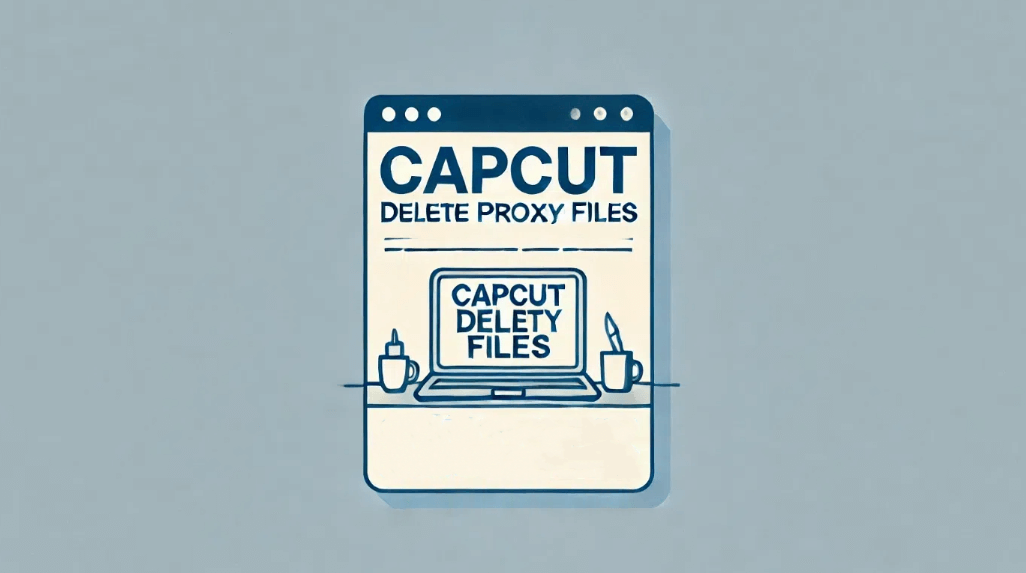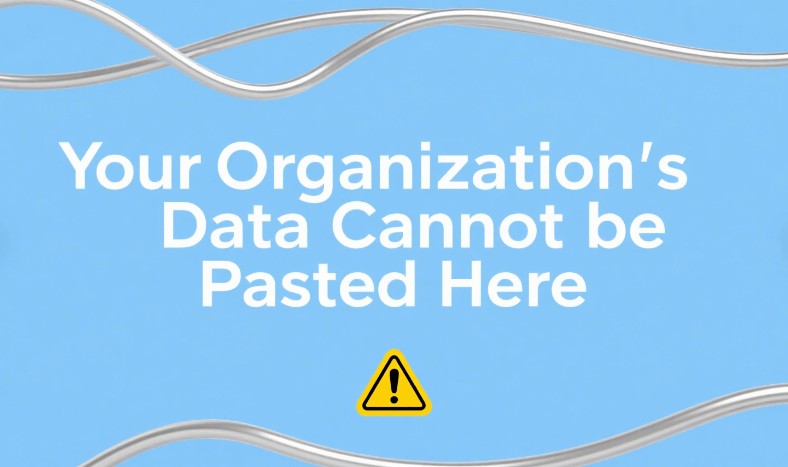DNS and NAS on Same PC: How to Set up

Sometimes you may want to integrate DNS server setup and NAS configuration on a single PC, then you've come to the right place. In this blog, we will explore how to optimize your PC for both network storage and DNS management, ensuring an efficient all-in-one NAS and DNS system. Whether your goal is to improve storage capacity or set up a private DNS and NAS system, this article will provide you with the understanding to personalize and incorporate these essential services into your home network with ease.
What Is DNS and NAS
DNS is akin to the internet's phonebook, translating human-friendly domain names into IP addresses. NAS systems offer centralized data storage, making files accessible over a network. Combining these on one PC can save resources and simplify network management.
Role and Setup of DNS on PC
DNS servers play a pivotal role in translating domain names into IP addresses, a process crucial for internet browsing. Setting up a DNS server on your PC involves installing DNS server software and configuring it to handle requests. This setup is particularly beneficial for improving network speed and managing internet traffic within your home network.
How NAS Works on a PC
NAS turns your PC into a dedicated file storage hub, accessible by other devices on your network. Configuring NAS on your PC usually involves setting up NAS-specific software and designating storage space for network access. This setup is ideal for centralized data storage and backup solutions.
How to Set Up DNS and NAS Systems on Same PC
Combining DNS and NAS on the same PC requires careful planning to ensure both systems operate without conflicts. Key considerations include hardware capacity, network configuration, and software compatibility.
Before diving into setup, ensure your PC meets the hardware requirements, such as adequate storage for NAS and a reliable network interface. Choose compatible software that can run both services smoothly, and always back up critical data before making changes. The integration process involves setting up each system separately and then ensuring they harmoniously coexist, sharing resources efficiently. Here are 3 ways you can have a try:
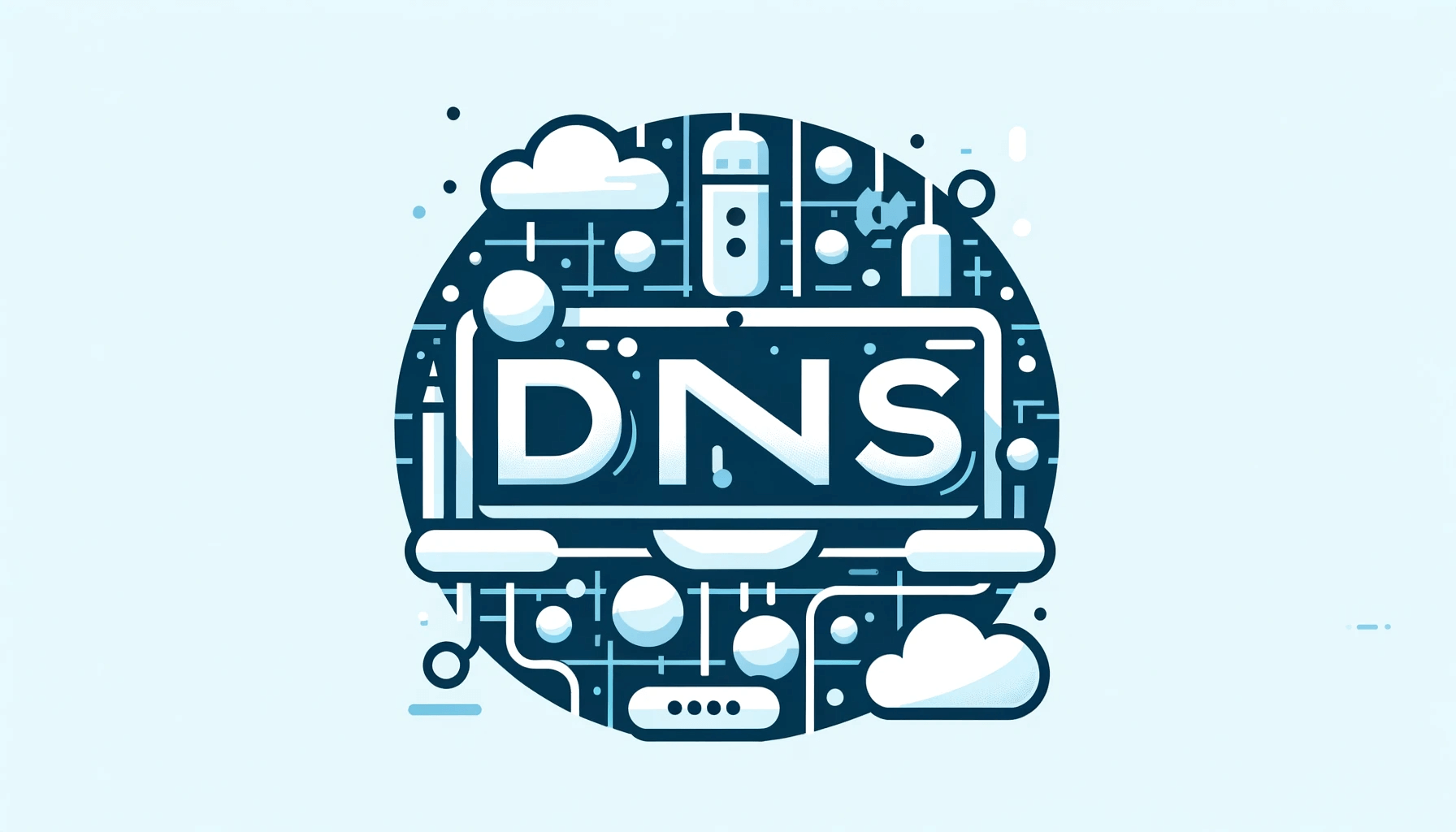
1. Integrating DNS with NAS
DNS masq is installable on FreeNAS. It does appear to be quite tough to get going, though.To be honest, you're probably better off utilizing your default DNS servers or switching to Google's DNS servers (8.8.8.8 and 8.8.4.4) or anything similar unless you have a specific need for your own DNS server. Anyways, choose compatible software that can run both services smoothly, and always back up critical data before making changes.
For DNS, software like BIND for Linux or Windows DNS Server for Windows can be used. Install your chosen DNS software, then configure your domain zones and records. This setup will manage domain name resolutions within your network or even externally if configured to do so.
Link your DNS service to your NAS by assigning a local domain name to your NAS server's IP address. This allows users to access the NAS using an easy-to-remember domain name instead of an IP address, facilitating easier file access and management.
2. Install Software like BIND
You can install BIND on Ubuntu by downloading it. It's the DNS service for Linux.
3. Use Windows Server
The most widely used are Windows Server 2012 R2, SAMBA, and Ubuntu. If you want to utilize Samba for file sharing, there are thousands of online tutorials demonstrate how to accomplish this.
Performance Optimization for DNS and NAS on PC
To ensure your DNS and NAS systems run smoothly on your PC, focus on optimizing your hardware. Upgrading your RAM, using a fast SSD for NAS storage, and ensuring a robust network connection can significantly enhance performance. Regularly maintaining and updating your systems also contributes to optimal operation.
How to Fix Same IP between NAS and Computer
When your NAS and PC share the same IP address, network conflicts can occur. To resolve this, manually assign different static IP addresses to each device. This can typically be done through your router’s settings or the network configuration settings on your PC and NAS.
Can you have two DNS servers on the same network?
Yes, you can have two (or more) DNS servers on the same network. This is a common practice for redundancy and load balancing. If the primary DNS server fails or becomes overloaded, the secondary DNS server can take over, ensuring uninterrupted network services. Configuring multiple DNS servers enhances network reliability and performance.

Can a computer have two DNS names?
Yes, a computer can have multiple DNS names pointing to the same IP address. This is achieved through DNS alias records, known as Canonical Name (CNAME) records. These records allow multiple domain names to map to the same physical server, enabling scenarios like hosting multiple websites on a single server or providing easy-to-remember aliases for complex hostnames.
How do I change the DNS on my NAS?
Changing the DNS settings on your NAS involves accessing the NAS's network settings through its web interface or administration console. The exact steps can vary depending on the NAS brand and model, but generally, you would:
- Log into the NAS management interface using a web browser.
- Navigate to the network settings section.
- Locate the DNS settings, where you might see options to configure primary and secondary DNS servers.
- Enter the new DNS server addresses you wish to use and save the changes.
- It may be necessary to restart the NAS for the new DNS settings to take effect.
Can I Use Ethernet to Connect My NAS Straight to My PC?
Connecting your NAS directly to your PC using Ethernet is possible and can offer high-speed data transfer. This setup is ideal for large file transfers or when network speed is a priority. Ensure your PC and NAS support Gigabit Ethernet for the best performance.
Can You Establish an Internet Connection with a NAS?
A NAS itself doesn't establish an internet connection but relies on your home network for connectivity. It acts as a storage device accessible over the network. For internet access, your NAS must be connected to a router or a switch that's part of your home internet setup.
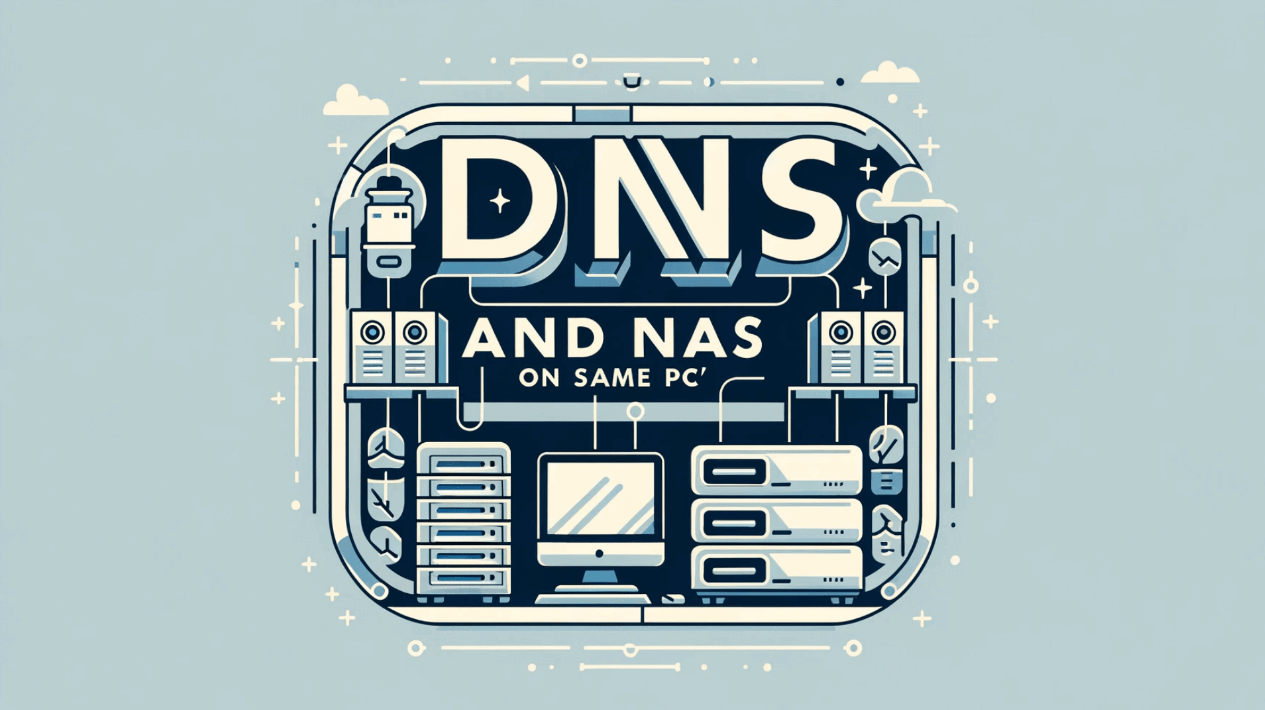
Can I Use My PC as a NAS Server?
You can use your computer as a network area server, yes. It may operate as a centralized storage solution on your network if you install the proper NAS software and make sure your PC has enough storage. It could be less expensive to use an old PC for this purpose as opposed to purchasing a NAS system. Remember that running DNS and NAS on the same PC necessitates certain settings to avoid conflicts and ensure smooth operation.
Does a NAS Server Have Its Own IP Address?
Yes, a Network Attached Storage (NAS) server often has its own IP address. It may therefore be accessed independently inside a network. When a NAS is installed, it connects to your network, usually via a router, and receives an IP address that can be set up automatically by DHCP or manually. Because it enables network users to access files and applications stored on the NAS without involving a PC, this setting is crucial.
Can a NAS Replace a Server?
A NAS can act as a server for some activities, such as data sharing and storage inside a network. However, tasks requiring a substantial amount of computing power, including hosting databases or overseeing complex programs, can be better suited for a standard server. Network attached storage (NAS) devices are ideal for file sharing, media streaming, and backup applications due to their user-friendly design and efficient capacity.
Do You Connect NAS to Router or PC?
It's recommended to use a network to connect a NAS to a PC rather than doing so directly. This connection method ensures that all networked devices may access the NAS, regardless of the particular PC being utilized. By connecting the NAS to a router, you may improve network stability and speed while granting equitable access to the stored data to all connected devices. This setup is required to maintain clear network paths and avoid data transfer bottlenecks, especially when running DNS and NAS on the same computer.
Maximize Your PC’s Potential with DNS and NAS
By harnessing the power of DNS and NAS on your PC, you unlock new potentials in network management and data storage. This guide aims to simplify the technical complexities, helping you to set up an efficient and secure system. Whether you're a tech enthusiast or a home network user, the integration of DNS and NAS on your PC is a step towards a more connected and functional digital environment.