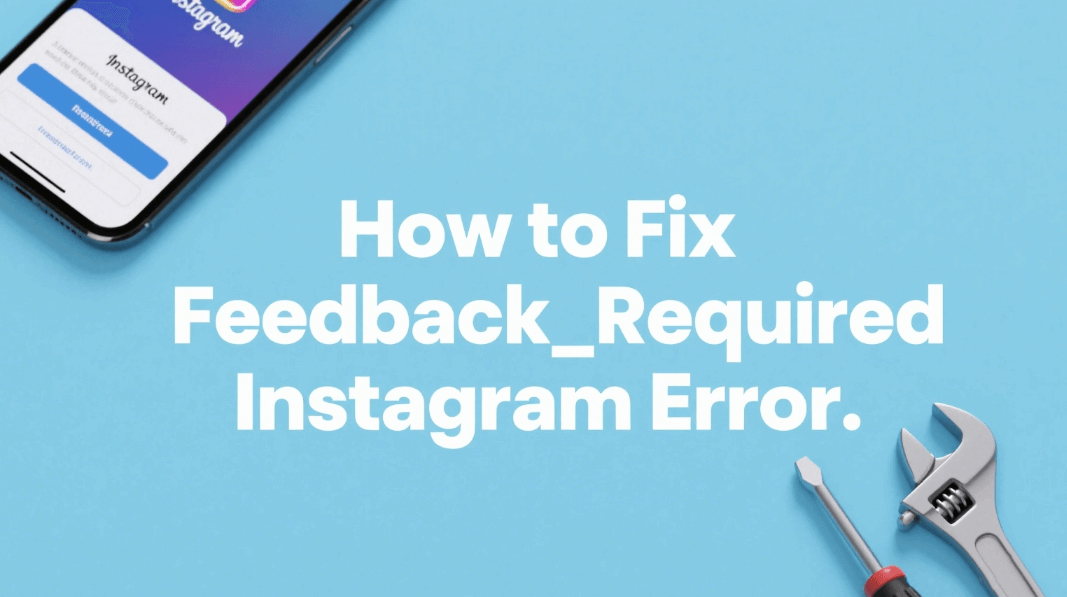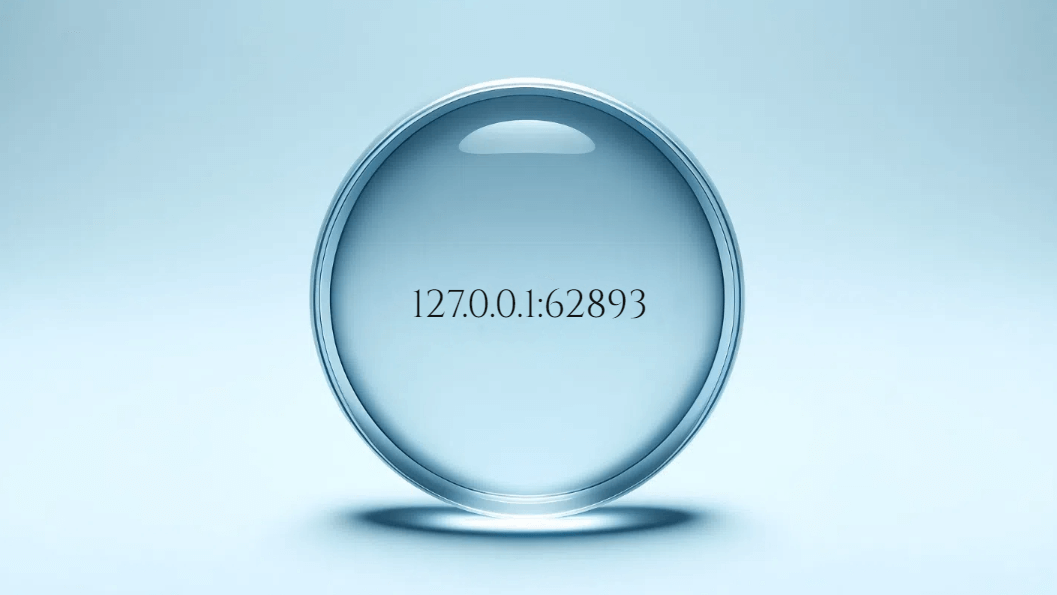How to Check the IP's That Clicked on My ADs
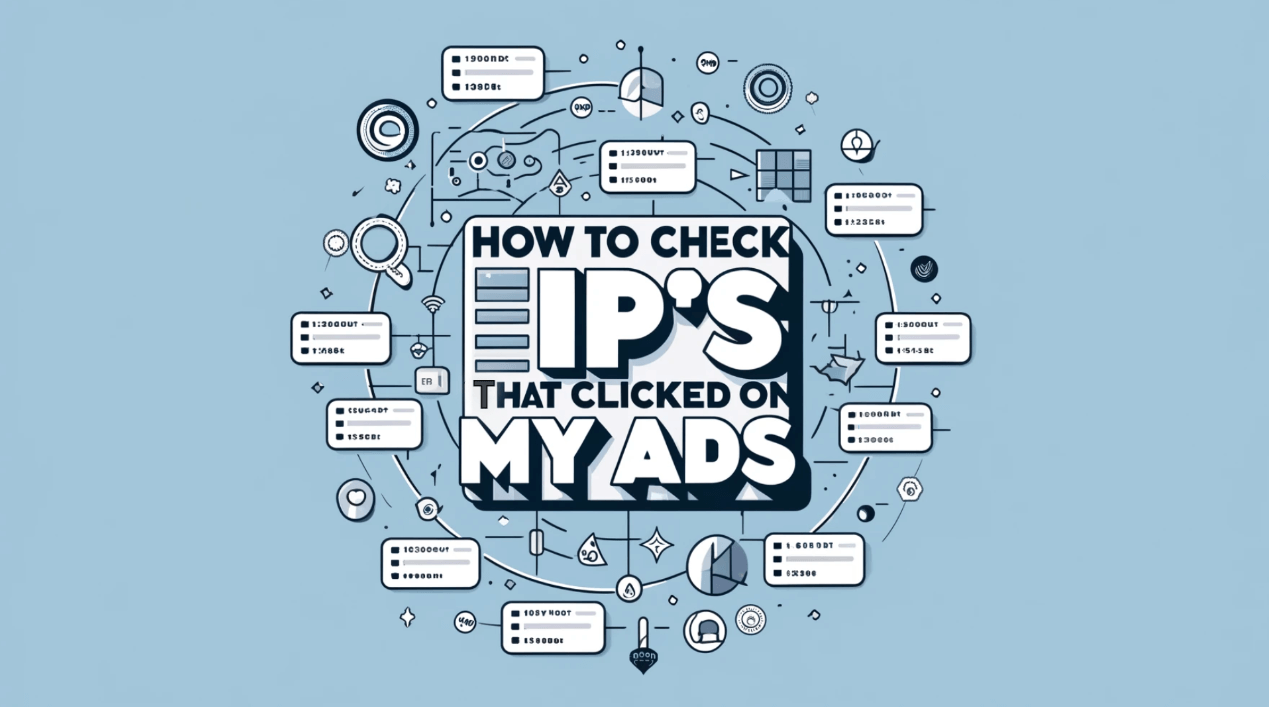
Analyzing the IPs that click on your ads is essential to budget allocation and marketing strategy optimization. Although privacy issues prevent direct access to the specific IP addresses of ad clicks, there are effective ways to "check IPs" and evaluate those that interact with your advertising inadvertently. This blog will guide you through various tools and techniques to check the IP's that clicked on your ADs, helping you refine your approach and achieve better targeting and conversion rates.
How do you check IPs?
Depending on your operating system, you can check your computer's IP address using command line tools or system settings. To check all IP data connected with your network interfaces in Windows, open Command Prompt and enter 'ipconfig'. For macOS, go to System Preferences > Network, then pick the network interface. The IP address will be shown there. This approach is useful for quickly identifying your own IP address or checking your device's network settings. ( How to Find Someone's IP Address)
How do you check what IPs are available?
A network scanning tool, such as Advanced IP Scanner or Nmap, may be used to find out what IP addresses are on your network. These programs scan your network to determine which IP addresses are in use and which are available. They operate by sending packets to each IP address in a predetermined range and listening for answers, determining which addresses are active and which are not.
How do you trace IPs?
Both Windows (as 'tracert') and macOS/Linux provide the 'traceroute' tool for tracing an IP address. This command helps you understand the path data takes from your computer to the IP address you're looking up. It displays each hop along the path, as well as the time taken to complete each hop. This is very valuable for detecting network delays and determining where data transmission bottlenecks occur.
How to check IP history?
To check the history of IP addresses that have used your services, you will likely require access to server logs or analytics tools that save this information. Many web servers store logs of all incoming requests, including IP addresses, that may be used to see past access statistics. Your internet service provider may keep this data on personal devices, but access may be restricted by law.
How to Check the IP's That Clicked on My Ads
To check the IP addresses of users that clicked on your online advertising, you'll often utilize the analytics tools offered by your ad platform or a third-party provider. While direct IP monitoring is frequently prohibited owing to privacy concerns, you may still receive information into the approximate locations and habits of your ad visitors.
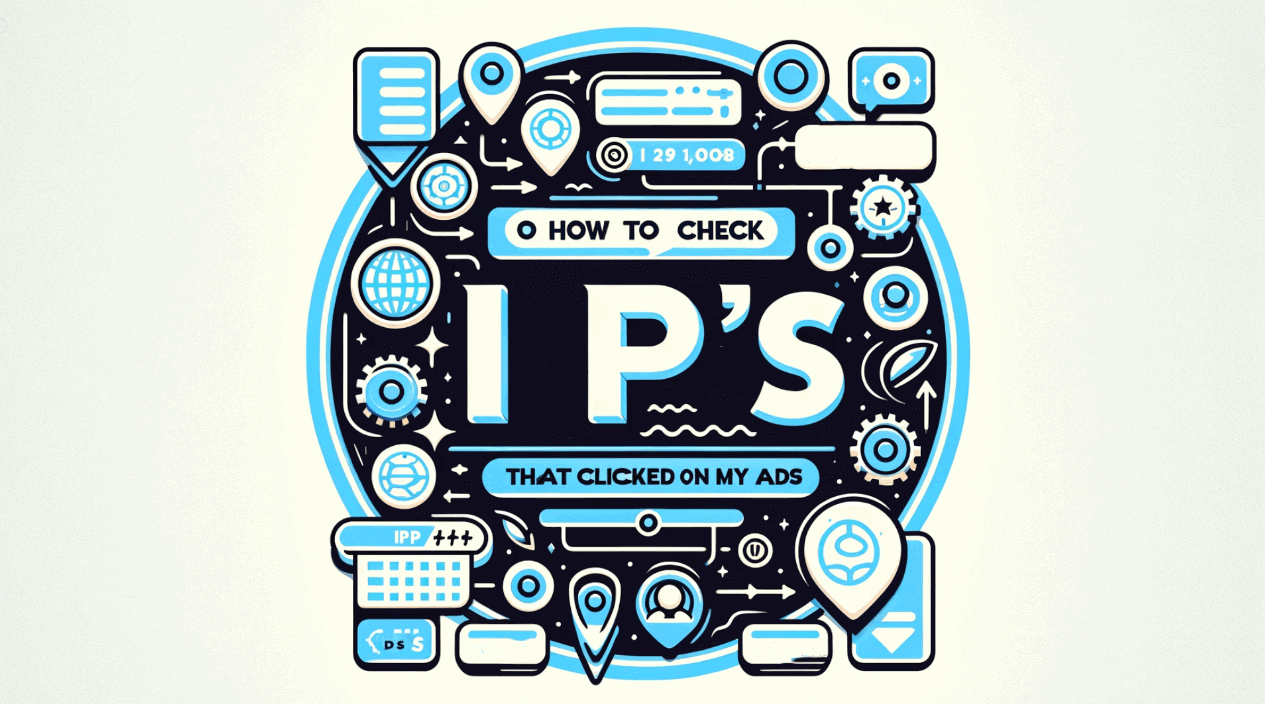
1. Use Google Analytics
- Set up Google Analytics on your website if you haven’t already. Make sure it’s linked to your advertising accounts like Google Ads.
- Go to `Acquisition` > `All Traffic` > `Channels` and find the campaign you're interested in. While you won't see IP addresses, you can view detailed interaction data, which helps infer where clicks are coming from.
2. Check Server Logs
- If you host your own website, access the server logs. These logs record all requests made to your server, including IP addresses, though you’ll need to correlate these with ad click times.
- Use command line tools or log analysis software to search and analyze the log files. Look for entries that correspond to the times your ads were clicked.
3. Third-party Tracking Tools
- Consider using a third-party tracking service that complies with your local data protection laws. Services like Clicky, Statcounter, or even specialized ad tracking software can provide more granular details about your visitors without directly revealing IP addresses.
- Set up the tracking code provided by these services on your website. Ensure you disclose this in your privacy policy.
4. Analyzing the Data
- Once you collect data through the above methods, analyze it to determine patterns and behaviors. Look for things like bounce rate, session duration, and geographical data to infer the effectiveness of your ads.
- Use this data to optimize your ads for better targeting and higher efficiency.
While most regulatory frameworks prohibit direct access to individual IP addresses owing to privacy concerns, these methods will provide you with a thorough picture of your ad effectiveness and user interaction. Remember, the aim is to maximize your marketing efforts while maintaining user privacy.
How to get IP addresses for clicks driven by Adwords/Google Shopping
Google's privacy regulations prohibit direct access to IP addresses for clicks from AdWords or Google Shopping. To optimize your campaigns, you may monitor traffic and collect comprehensive click statistics using Google Analytics and Google Ads reports. Here is a thorough step-by-step explanation on how to indirectly acquire information about IP locations:
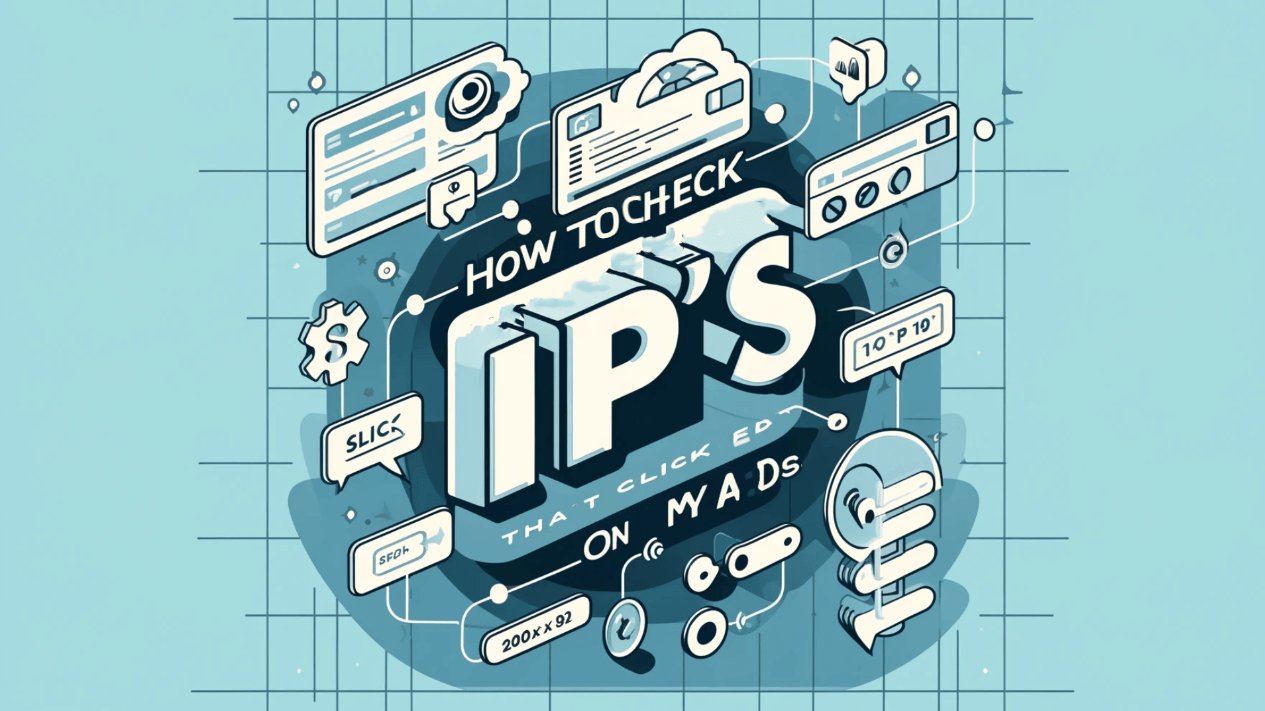
1. Link Google Analytics with Google Ads
Ensure that your Google Analytics account is linked to your Google Ads account. You may accomplish this from your Google Ads account by going to 'Tools & Settings' > 'Linked accounts' > 'Google Analytics'.
2. Enable Auto-tagging
Enable auto-tagging in Google advertisements to guarantee that each click from your advertisements adds a unique parameter (GCLID - Google Click Identifier) to your URLs, allowing you to track precise information in Google Analytics.
3. Set Up Goals in Google Analytics
In Google Analytics, set objectives to measure conversions from your advertising. This might range from form submissions to product purchases, depending on the action you wish to track.
4. Review Geographic Reports
In Google Analytics, navigate to 'Audience' > 'Geo' > 'Location'. This report will not display particular IP addresses, but will offer information on where your traffic is coming from geographically. This can be organized by nation, region, and city.
5. Analyze Traffic Sources
Go to 'Acquisition' > 'All Traffic' > 'Source/Medium'. Filter this report by Google Ads traffic (google/cpc) to evaluate the effectiveness of your ad clicks.
6. Use Secondary Dimensions
Add supplementary dimensions to your reports, such as 'Ad Content', 'Campaign', or 'Keyword', to link geographic data with specific advertising or tactics.
7. Network Domain and Service Providers
For further information, see 'Audience' > 'Technology' > 'Network'. This will not offer IP addresses, but it will display the network domains and service providers utilized by your visitors, which may suggest corporate traffic.
8. Create Custom Reports
If necessary, construct bespoke reports that go deeper into certain areas of your AdWords traffic, combining metrics like sessions, bounce rate, conversions, and so on with dimensions like geography, campaign, or source.
These methods will allow you to get detailed information on where your AdWords clicks are coming from and how they engage with your website. Use this data to fine-tune your targeting and increase the efficacy of your advertising.
How can I find out if a link sent to me has an IP address tracker?
To detect whether a link contains an IP address tracker, search for redirects or a tracking code incorporated in the URL. URL scanners, for example, can assess a link to determine whether it redirects to a tracking service. Be wary of links that employ URL shorteners or have unknown parameters, since they may often be used to monitor clicks and harvest IP addresses.
Where can I see IP addresses on my advertising report?
IP addresses may not be immediately displayed in conventional advertising reports owing to privacy concerns. However, you may see location data and other analytics that show where your visitors is originating from. For in-depth research, you may need to employ advanced network monitoring tools or seek access to raw logs from your hosting provider, with the necessary legal rights.