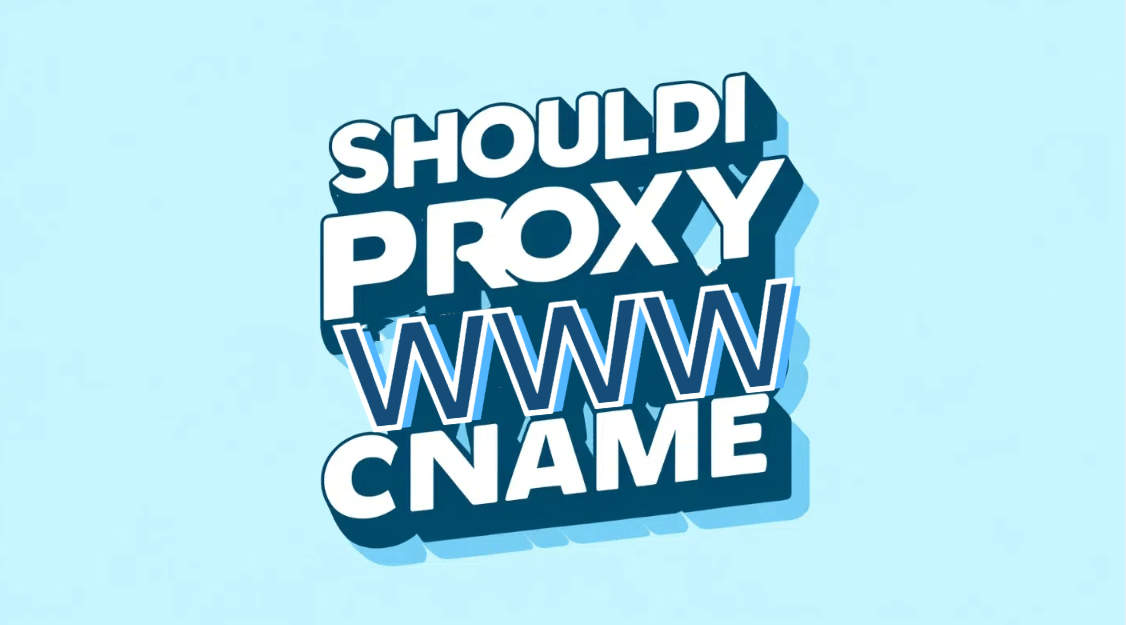How to Disable Proxy on Different Platforms
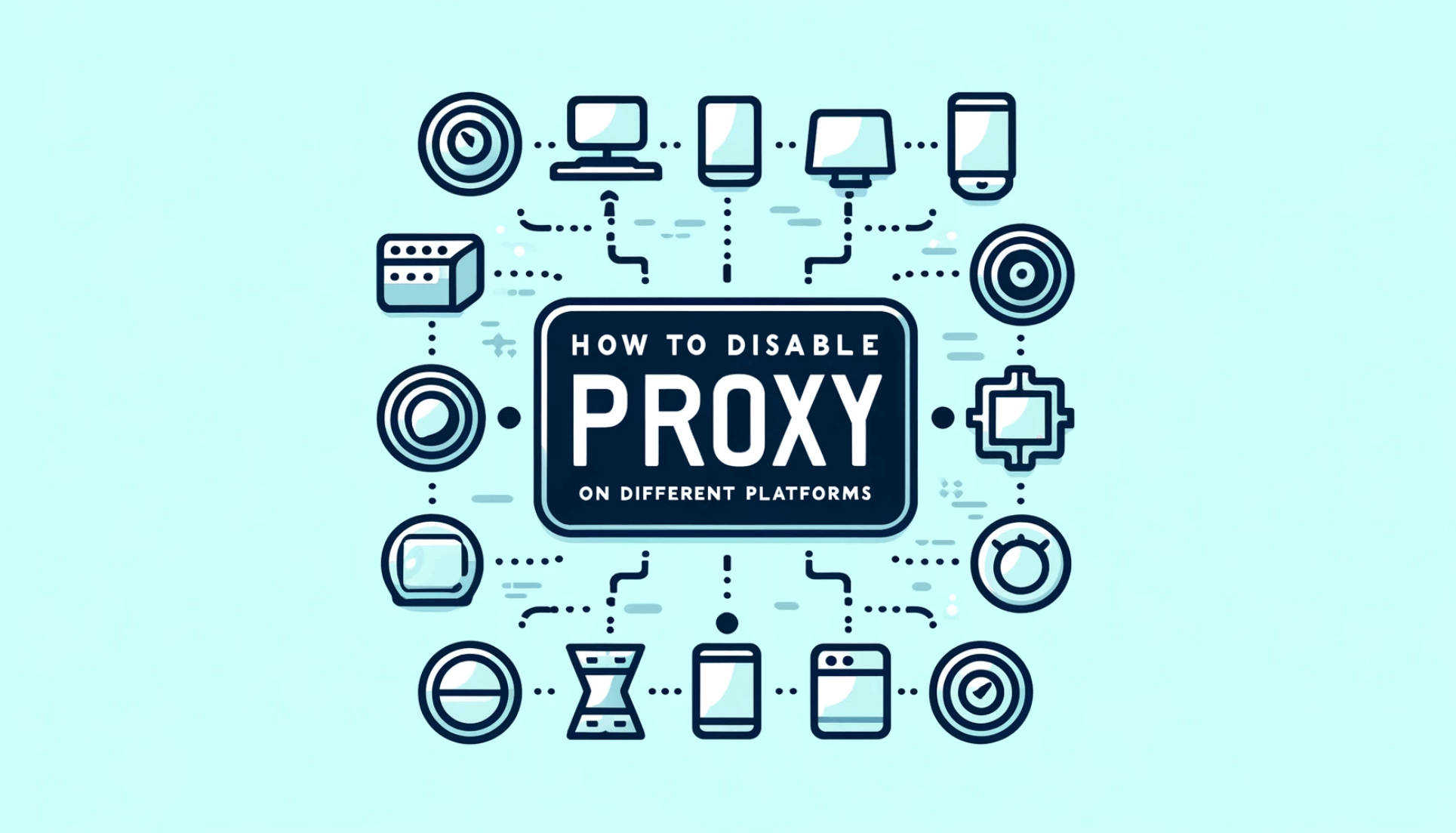
It might be difficult to find your way through the procedure of turning off proxy settings on different platforms. To improve direct internet access or solve connectivity difficulties, it's crucial to know how to deactivate proxy settings, regardless of whether you're a Windows user, a MacOS fan, or you surf mostly on mobile devices. This blog provides a comprehensive guide on how to disable proxy on different platforms, ensuring that you can manage your network connections effectively.
What is Proxy Service?
By sending your requests through a different server before they arrive at their destination, a proxy service serves as a middleman between your device and the internet. With the use of this program, you may control internet consumption, hide your IP address, and access geo-blocked material. In business settings, proxies are frequently employed to uphold security regulations and facilitate effective internet use. They can also be utilized to view stuff that isn't available in your area and maintain personal privacy.
Why Should I Disable Proxy?
There are a few reasons why disabling a proxy server could be helpful, particularly if your internet connection is giving you problems. Here are some important reasons why you should think about disabling your proxy:
- Improved Connection Speed: Proxies can sometimes slow down your internet speed due to the extra steps your data takes through the proxy server. Disabling it can lead to faster browsing and downloading speeds.
- Simplify Troubleshooting: If you're facing connectivity issues, disabling the proxy can help determine whether the proxy is the cause of the problem, simplifying troubleshooting.
- Access Local Network Resources: Proxies might restrict access to local network services or devices. Removing the proxy settings can restore access to these resources.
- Direct Internet Access: Some applications perform better with a direct connection to the internet without the interference of a proxy, especially those that require real-time data exchange.
- Avoid Configuration Errors: Incorrect proxy settings can lead to errors and security warnings. Disabling the proxy eliminates these potential misconfigurations.
Generally speaking, you may improve your internet speed and experience by turning off the proxy if it isn't offering any special advantages like increased security or access to blocked websites.
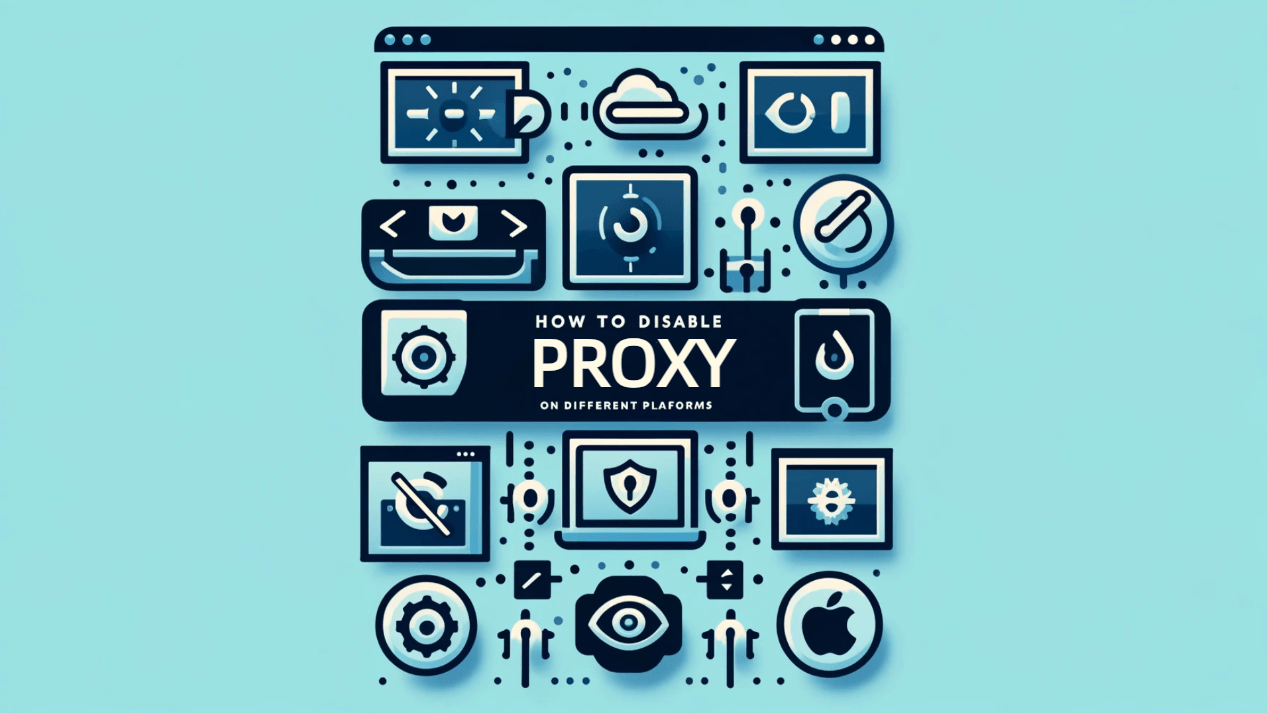
Disadvantages of Turning Off Your Proxy
There are a number of drawbacks to turning off your proxy, especially if you depend on it for certain network features or security protocols. Here are a few significant downsides to think about:
- Reduced Privacy: Proxies can hide your IP address, providing an anonymity layer while you browse the internet. Disabling the proxy exposes your real IP address, potentially compromising your privacy.
- Loss of Access to Geo-restricted Content: Proxies often enable access to content that is geographically restricted. Without a proxy, you may no longer be able to access certain websites or services available only in specific regions.
- Increased Security Risks: Proxies can provide an additional security layer by filtering out malicious websites and downloads. Turning off your proxy may expose your system to security threats, especially if you frequently visit less secure websites.
- Disruption of Managed Network Settings: In a corporate environment, proxies are used to enforce network policies and access rules. Disabling the proxy might violate company policies and disrupt the network management system.
- Potential Compliance Issues: For businesses, proxies might be part of regulatory compliance measures, especially concerning data protection and privacy. Disabling them could lead to compliance issues.
If you are considering turning off your proxy, you should be aware of these drawbacks since they may have a substantial influence on your surfing security and access.
How to Turn Off or Disable the Proxy Settings on Windows?
Here’s a step-by-step guide on how to disable proxy settings on Windows, tailored for beginners:
1. Open Settings:
- Click on the Start menu or press the Windows key.
- Select “Settings” (the gear icon).
2. Navigate to Network & Internet:
- In the Settings window, click on “Network & Internet”.
3. Access Proxy Settings:
- From the left-hand menu, select “Proxy” at the bottom of the list.
4. Modify Automatic Proxy Setup:
- Under the “Automatic proxy setup” section, turn off the option that says “Automatically detect settings”. This prevents Windows from automatically using a proxy configuration script.
5. Disable Manual Proxy Setup:
- To access the "Manual proxy setup" section, scroll down.
- Disable the "Use a proxy server" feature. Ensure the switch is in the Off position.
6. Save Changes:
The settings will be applied automatically, so no need to save or restart.
7. Test Your Connection:
Open your web browser and navigate to a website to ensure you have internet access. If the website loads without issues, the proxy has been successfully disabled.
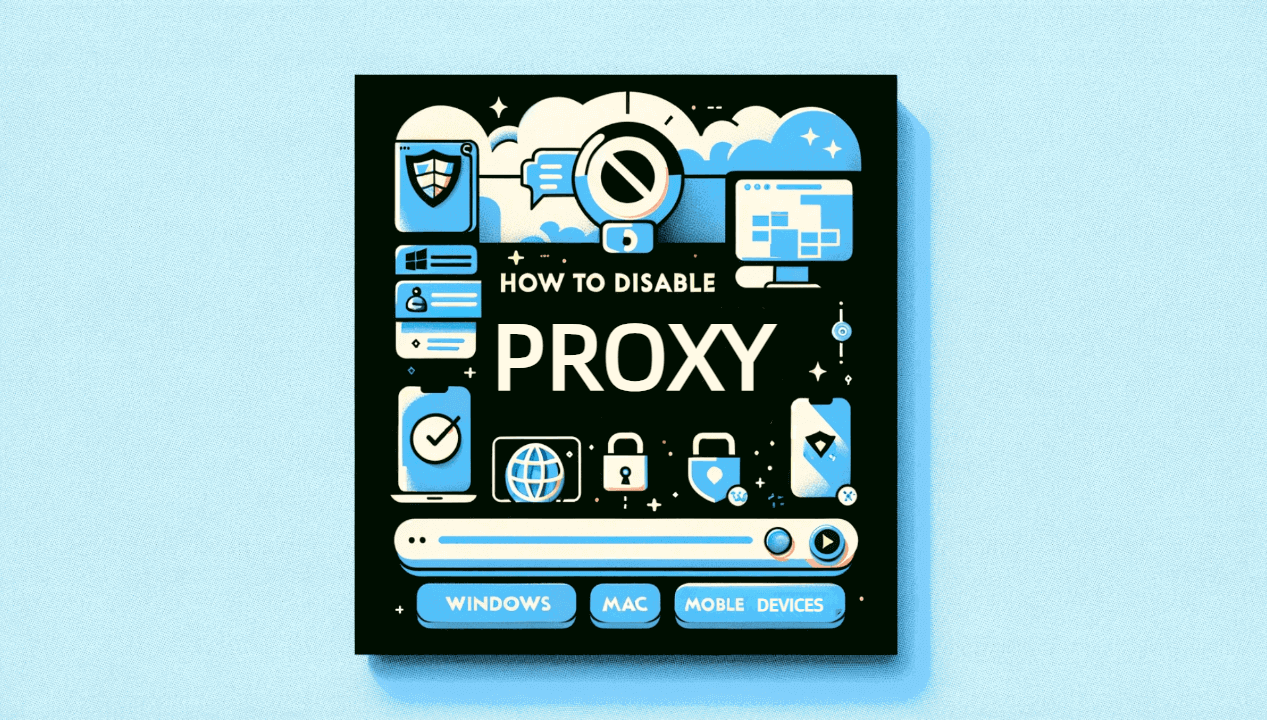
How to Disable Proxy Server in MacOS
To disable a proxy server on MacOS, this will turn off the proxy settings and allow direct internet access.
2. Go to 'Network' and select the network service you use (such as Wi-Fi or Ethernet).
3. Click on 'Advanced' and then go to the 'Proxies' tab.
4. Uncheck all protocols under 'Select a protocol to configure' and click 'OK' followed by 'Apply'.
How do I remove proxy settings from my phone?
For Android devices, the process of removing proxy settings from your smartphone involves might vary slightly, involving accessing 'Wi-Fi settings' and modifying the advanced options:
1. Going to 'Settings' and tapping on 'Wi-Fi'.
2. Touch the name of the network you are connected to.
3. Scroll down to find the 'HTTP Proxy' section and set it to 'Off'.
How to Disable Proxy Server in Google Chrome
To disable proxy settings in Google Chrome, this change will apply to Chrome and ensure it connects directly to the internet:
1. Open Chrome and go to Settings by clicking on the three dots in the upper right corner.
2. Scroll down and click on 'Advanced'.
3. Under 'System', click 'Open your computer’s proxy settings'.
4. Follow the steps to disable proxy settings as per your operating system as previously mentioned.
How to Disable Proxy Server in Firefox
To turn off the proxy in Firefox, this adjustment allows Firefox to bypass any proxy settings and connect directly to the internet.
1. Open the menu with three horizontal bars in the top right corner.
2. Click 'Options' and scroll to 'Network Settings'.
3. Click on 'Settings' and select 'No proxy'.
4. Confirm by clicking 'OK'.
How to Disable Proxy Server in Safari
Disabling proxy in Safari on a Mac involves, you can follow the steps below:
1. Opening Safari and going to 'Preferences'.
2. Click on the 'Advanced' tab and then on 'Change Settings' next to 'Proxies'.
3. This opens the network preferences pane where you can uncheck all proxy settings as described under MacOS settings.
4. Click 'OK' and 'Apply' to save the changes.