How to Fix Facebook Session Expired: A Detailed Guide
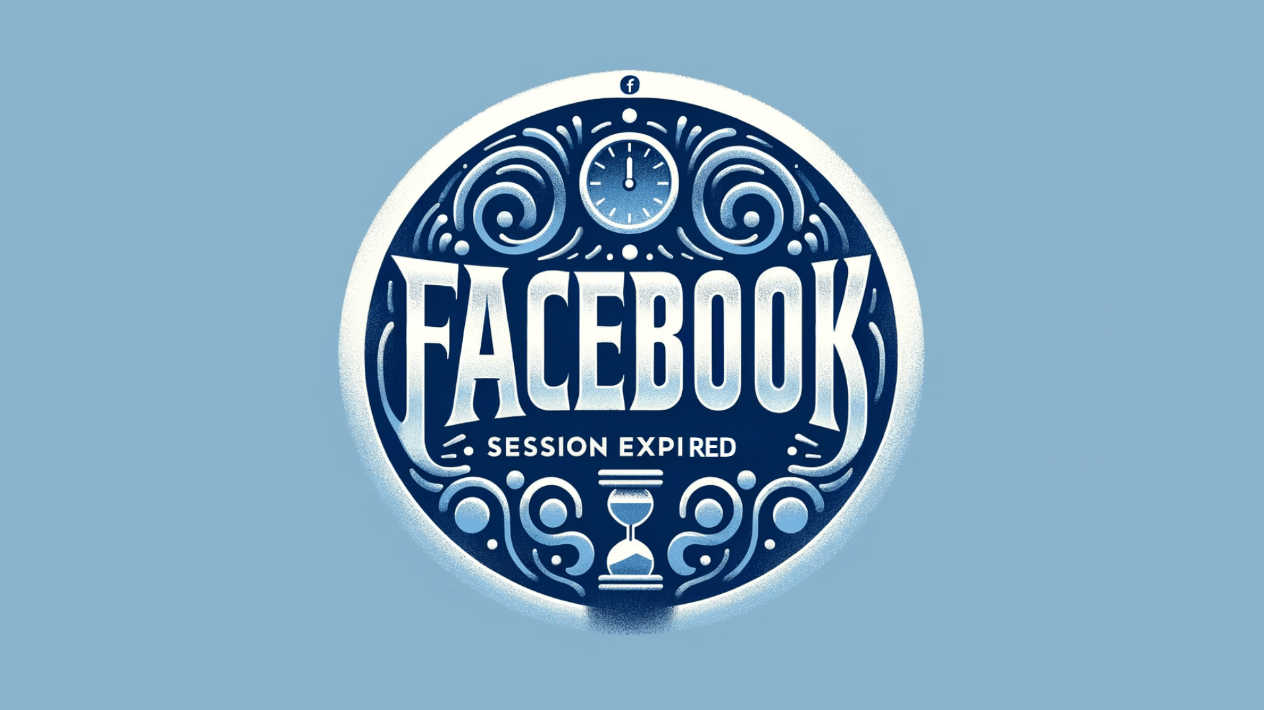
Dealing with a "Facebook Session Expired" error can be frustrating, especially when you're in the middle of catching up on your social feed or managing important communications. In this guide, we'll explore several reasons behind this Facebook session expired error and provide you with step-by-step solutions to get you back on Facebook without recurring interruptions.
Why does Facebook keep saying my session expired?
Facebook sessions have the option to end for a variety of reasons, most commonly as a safety precaution to safeguard user accounts. This may occur if Facebook detects changes to your login environment or if you have been logged in for a long time without using the app. It is intended to guard against unwanted access and confirm that you are the one using the account.
Causes of the Facebook Session Expired Error
Although the "Facebook Session Expired" problem can be confusing, knowing its typical causes will help you deal with it more skillfully. Here is a thorough analysis of the possible causes of this:
1. Exceeded Login Timeframe
Facebook automatically terminates your session for security reasons if you have been signed in without doing anything for a long time. This is to prevent unauthorized use of your account in the event that you forget to log off on a shared or public device.
2. Connection Issues
Your session may potentially end due to disruptions in your internet connection. Facebook might not be able to keep an active session going if your connection is erratic or stops, which could lead to an expiration error.
3. Outdated App or Browser
Incompatible software, such as out-of-date Facebook applications or out-of-date browsers, can cause compatibility problems, such as session errors. In order to fix security holes and bugs that might be creating session issues, developers update browsers and apps on a regular basis.
4. Cookies and Cache Problems
Facebook uses cookies to maintain your login. A session timeout may occur if your browser's cookies are deleted, banned, or damaged. In a similar vein, an invalid cache may make it impossible for the Facebook page to load properly, which might lead to an unexpected session termination.
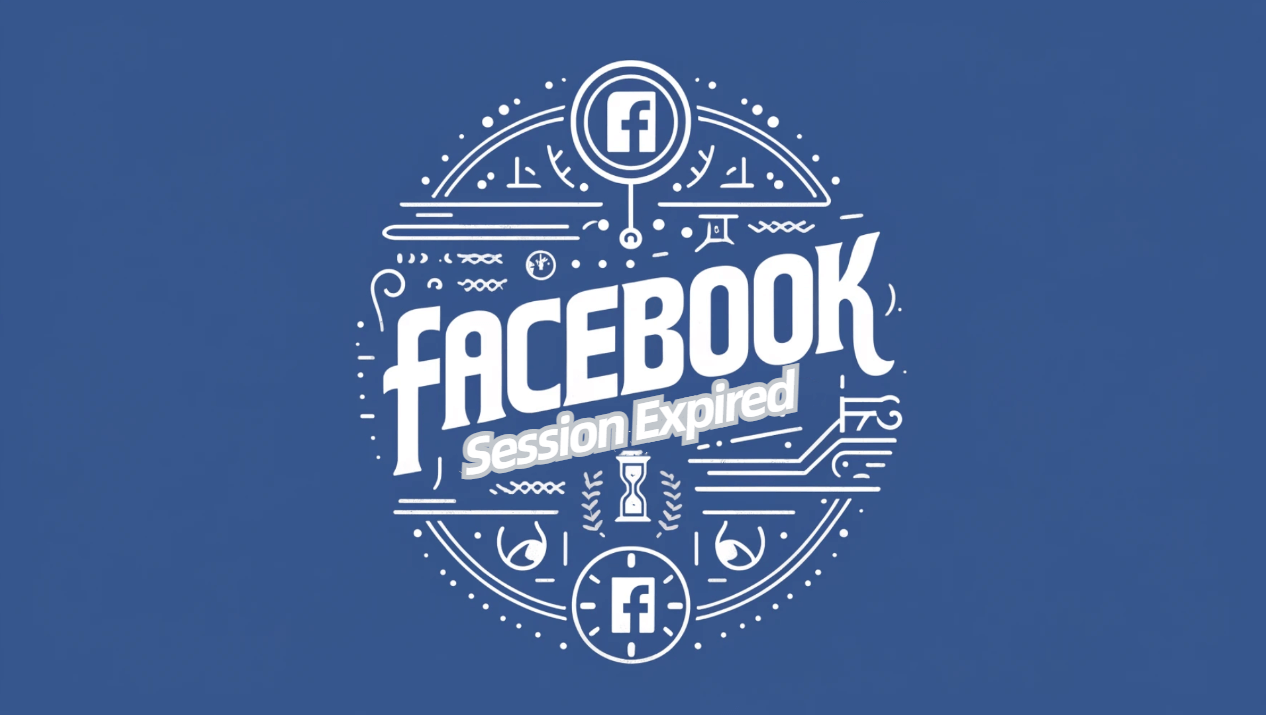
5. Facebook Server Issues
There are situations when you may not even be the source of the issue. Widespread session expirations may result from problems with Facebook's servers. In these situations, a number of people may be reporting the same issue on forums or social media.
You may ensure a more seamless Facebook experience by successfully troubleshooting and fixing the issue with the aid of an understanding of these factors.
Why is my session timed out on Facebook?
Facebook sessions usually expire in order to guard against unwanted access, particularly when using shared or public devices. It also happens when Facebook notices any questionable activity or when cache issues cause the browser's session data to become distorted.
Why is my Facebook unable to log in?
A number of factors, such as erroneous login information, a temporarily restricted account as a result of questionable activity, or server problems with Facebook, may be the cause of an inability to connect into Facebook. Verify network connectivity, check that your account is in good standing, and check your credentials.
How to fix a Facebook session expired: 6 Easiest ways
Fixing a "Facebook Session Expired" error can be straightforward if you know the right steps to take. The following six strategies will help you tackle this problem and explain why they are successful:
1. Log In Again
Re-logging into your Facebook account usually fixes session problems. This gives you a new start by resetting the validity of your session with the server. It is the easiest answer to attempt before attempting more involved ones.
2. Update Facebook App
Updates are often released by developers to address problems that might result in session failures. You can be sure you have access to the most recent fixes and enhancements by updating your app. Look for any Facebook updates that are available in the app store on your device.
3. Clear Cache and Data
Your program gathers data and cache over time, which may get tainted. Errors resulting from old or corrupt files can be resolved by clearing these. Choose Facebook from the program settings on your phone, then delete the cache and data.
4. Remove and Reinstall the Facebook App
Sometimes it's not enough to just erase the cache and data. Reinstalling and uninstalling the Facebook app can provide a more complete reset, assisting in removing any persistent problems with the program's functionality.
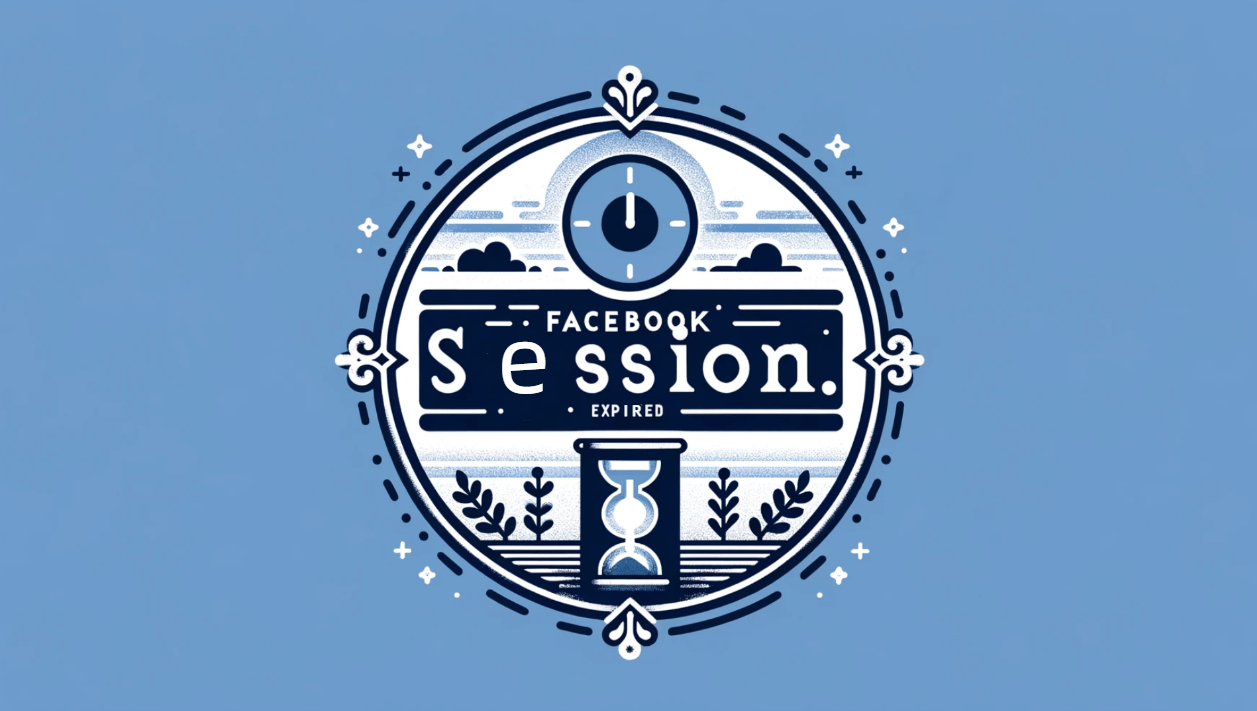
5. Check Your Internet Connection
Sustaining your Facebook session requires a reliable internet connection. Try using Wi-Fi instead of mobile data, or vice versa, if your internet is unreliable, or reset your router. By doing this, you may make sure that the session expiration isn't being caused by your connection.
6. Adjust Date and Time Settings
Because servers synchronize your session depending on these settings, inaccurate date and time settings on your device may impact your Facebook session. Make that the date and time on your device are accurate; ideally, this may be achieved by turning on automatic synchronization with time given by the network.
Every technique addresses a possible underlying cause of the problem, ranging from straightforward connection issues to intricate app-related flaws. To resolve a Facebook session expired problem, you may select the approach that works best for you based on the specific circumstances.
How to Solve the Session Expired Facebook error with proxies
Facebook session problems can sometimes be resolved by using a proxy, particularly if you're experiencing frequent logouts because to IP irregularities. A reputable proxy service like IPOasis can make this process easier. Here's a concise, methodical approach:
- Choose a Stable Proxy: Select a proxy that offers stability and consistency. IPOasis provides dedicated IP proxies that maintain a persistent IP address, reducing the chance of session errors due to IP changes.
- Set Up the Proxy: Configure your browser or device to use the IPOasis proxy. This involves entering the proxy details in your device’s network settings, ensuring all traffic goes through the proxy.
- Clear Browser Cookies: Before logging into Facebook, clear your browser cookies and cache. This removes old session data that might conflict with the new proxy settings.
- Login to Facebook: Once your proxy is active, log in to Facebook. The stable IP should help maintain your session without triggering security logouts.
- Keep Proxy Consistent: Use the same proxy each time you access Facebook to avoid triggering security mechanisms that detect IP changes as potential security threats.
By following these steps with IPOasis, you can minimize session interruptions and enjoy a smoother Facebook experience.
Has my Facebook been hacked? How to Check
Check your account's security settings right once if you think your Facebook account has been compromised due to unusual activity or frequent session expirations. Check the security settings under 'Where You're Logged In' for any unusual logins. Modify your password, enable two-factor authentication, and check the associated phone number and email for any unauthorized changes.
