How to Turn off Proxy on iPhone
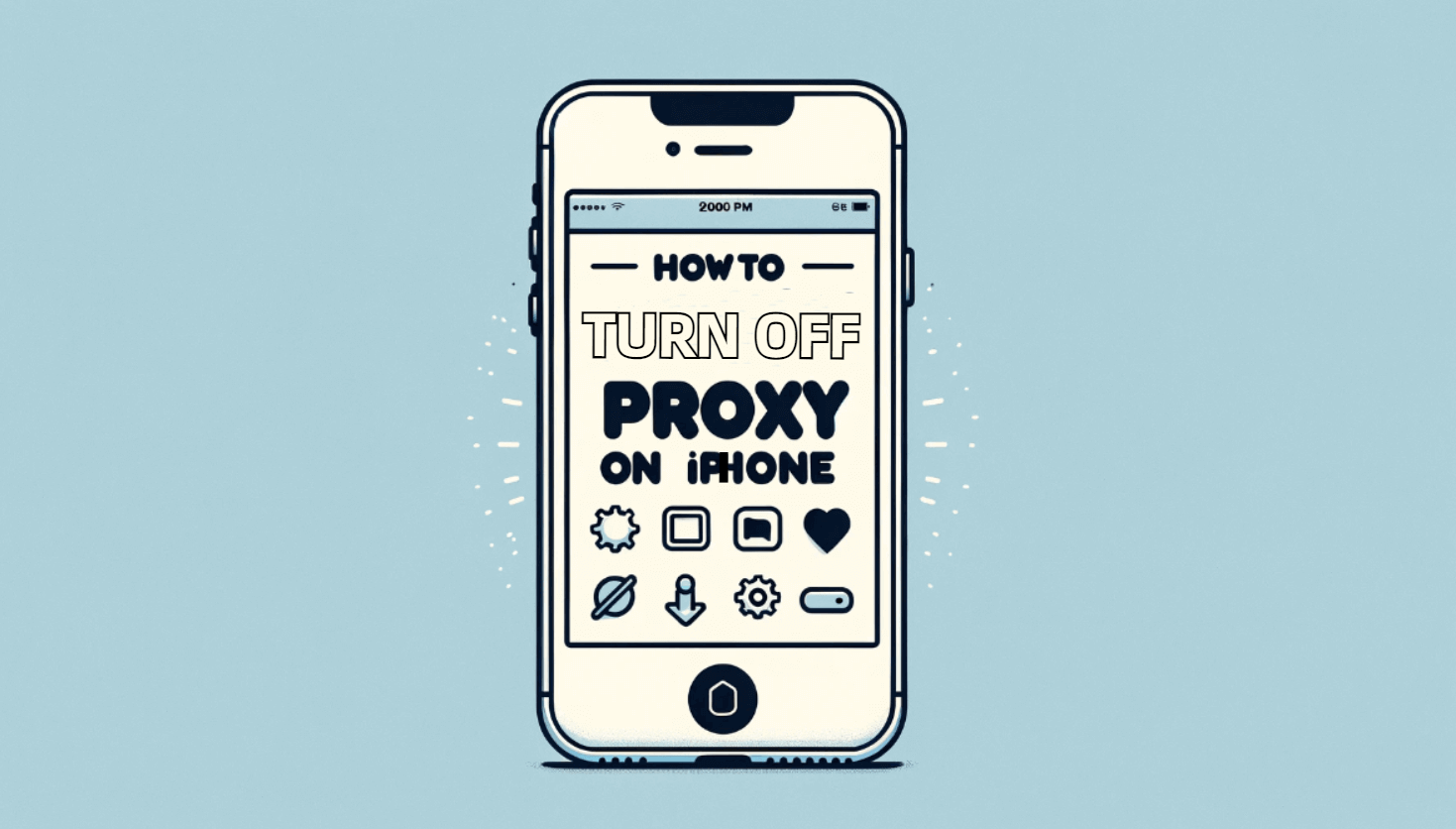
If you are not using proxies, you should disable them. There are certain proxy settings that can break connections. It is advised to leave the settings alone if you are unsure if you need to utilize a proxy server. This article will walk you through the easy process and tell you how to turn off proxy on iPhone. To help you grasp the fundamentals of iPhone proxy settings, we'll begin with a quick explanation of what a proxy is and how it works on your device.
What is a Proxy?
By serving as a go-between for your device and the internet, a proxy routes your requests to web servers. Proxy servers can circumvent geo-restrictions, offer anonymity, and store frequently viewed material for quicker retrieval. They might be set up, nonetheless, for a variety of purposes, such as personal privacy preferences or corporate network control.
Where is Proxy Settings on iPhone?
Pick the Wi-Fi network you are connected to by selecting "Wi-Fi" from the Settings app. This will reveal the proxy settings on your iPhone. The "HTTP Proxy" area, located near the bottom, is where proxy setups are established. Here, you may choose between "Auto," "Manual," and "Off."
How Do I Turn Off Proxy on My Phone?
If you are not using a proxy for any particular purpose, turning off a proxy on your phone is a simple procedure that can assist increase your internet speed and connectivity. Here's how to disable proxy settings on Android and iPhone devices, step-by-step:
For iPhone Users:
- Open Settings: Tap on the 'Settings' icon on your iPhone's home screen to access the system settings.
- Access Wi-Fi Settings: Scroll down and tap on 'Wi-Fi' to view the list of available Wi-Fi networks.
- Select Your Network: Find the Wi-Fi network you are currently connected to. There will be a blue checkmark next to the network name. Tap on the 'i' icon next to the network name to access its settings.
- Find the HTTP Proxy Section: Scroll down to the bottom of the network settings page until you find the 'HTTP Proxy' section.
- Disable the Proxy: By default, the proxy setting is set to 'Off'. If it's set to 'Manual' or 'Auto', tap on it and then select 'Off' to disable the proxy settings.
- Exit Settings: Press the home button or swipe up (depending on your iPhone model) to exit the settings. Your changes will be saved automatically.
For Android Users:
- Open Settings: Locate and tap on the 'Settings' app in your app drawer or home screen.
- Go to Network & Internet: Depending on your Android version, this may simply be labeled as 'Network', 'Connections', or something similar.
- Access Wi-Fi Settings: Tap on 'Wi-Fi' to see the list of available networks.
- Modify Network: Long-press on the Wi-Fi network you're connected to, then select 'Modify network' or 'Manage network settings' from the pop-up menu.
- Show Advanced Options: Look for an option that says 'Show advanced options' and tap on it. If you're already seeing options for IP settings and Proxy, you can skip this step.
- Change Proxy Settings: In the 'Proxy' dropdown, change the setting to 'None' to disable the proxy. Some Android versions might have 'Manual' and 'Proxy Auto-Config'. Make sure it's set to 'None' or 'Off'.
- Save Changes: Tap on 'Save' or simply go back to make sure your changes are applied.
You should be able to disable proxy settings on your iPhone or Android phone and have a direct internet connection by following these instructions. Re-enabling a proxy is as simple as following the same procedures and selecting 'Manual' or 'Auto' (for iPhone) or 'Manual' and 'Proxy Auto-Config' (for Android) if you ever need to use one again.
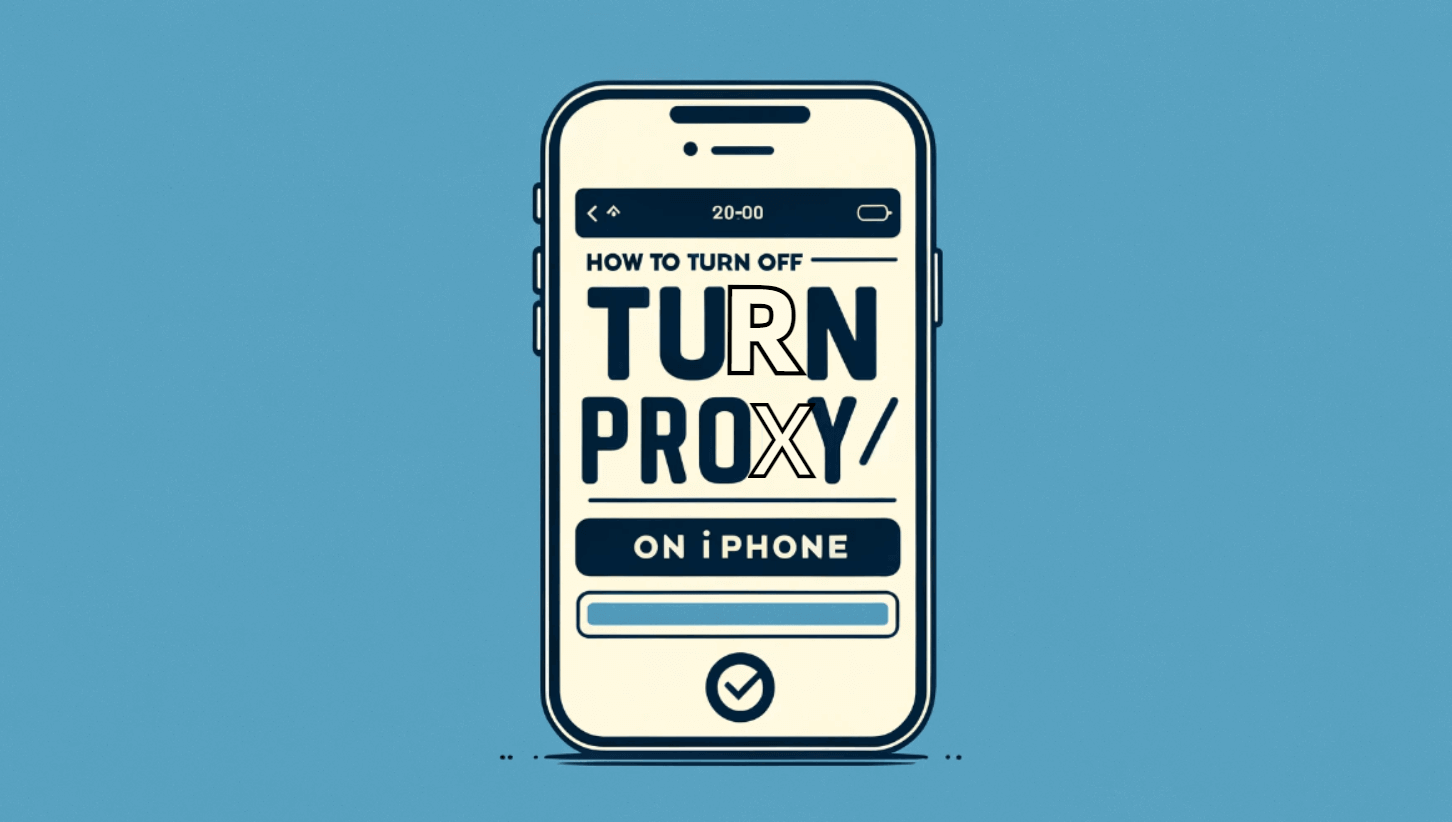
Should I Turn Off The Proxy?
Whether or not to disable the proxy relies on your own requirements. It could improve your internet speed and connectivity if you aren't using a proxy on purpose for privacy or to access specific content. Evaluate the reason(s) behind the proxy's ability to make a well-informed decision.
Should HTTP Proxy Be On or Off on iPhone?
Your intended usage should be reflected in the HTTP Proxy option. For normal use, leaving it "Off" is advised to guarantee direct and perhaps quicker internet connections. However, you can think about using the "Manual" or "Auto" options sensibly if privacy or viewing information particular to a certain location is your top priority.
Should iPhone Configure Proxy Be Off?
In general, unless you have a specific need for privacy, security, or viewing particular internet material, it is advised to leave the iPhone's proxy configuration set to "Off" for regular use in order to prevent needless difficulties or connectivity problems.
How Do I Turn Off Proxy or VPN?
Restoring direct internet access on your device may be as simple as turning off a proxy or VPN. Here's a thorough how-to for both tasks:
How to Turn Off Proxy Settings:
On Windows:
- Open Settings: Press Windows + I keys to open Settings.
- Navigate to Network & Internet: Click on "Network & Internet."
- Access Proxy Settings: Select "Proxy" from the sidebar.
- Disable Proxy: In the "Manual proxy setup" section, turn off "Use a proxy server."
On macOS:
- Open System Preferences: Click on the Apple menu and select "System Preferences."
- Go to Network: Click on "Network."
- Select Active Network: Choose the network you're connected to and click "Advanced."
- Open Proxies Tab: Go to the "Proxies" tab.
- Uncheck Proxies: Uncheck any protocols that have been checked under "Select a protocol to configure" and click "OK."
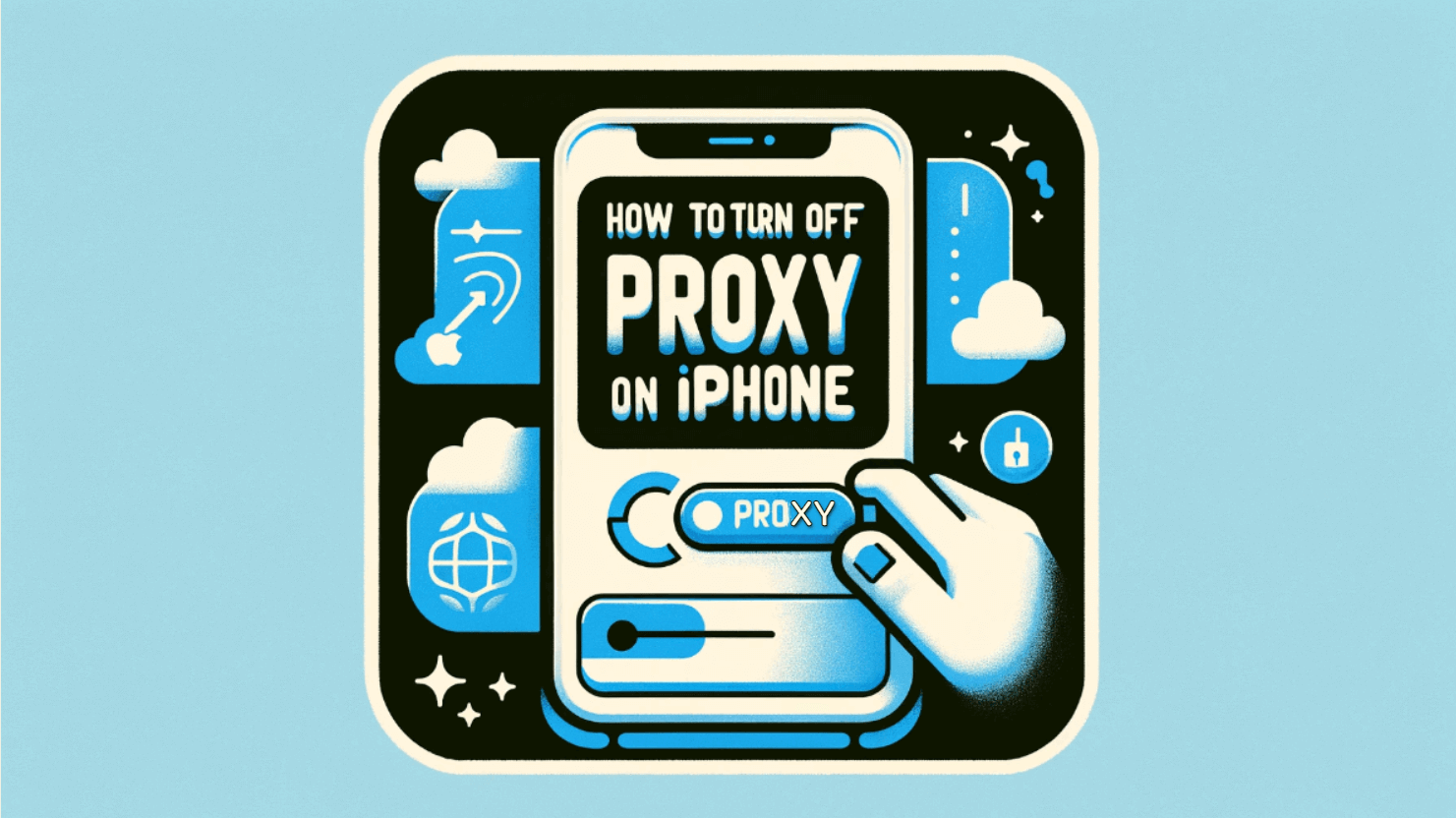
On iPhone/iPad:
- Open Settings: Tap on the "Settings" app.
- Tap on Wi-Fi: Find and tap on the "Wi-Fi" menu.
- Select Your Network: Tap the "i" icon next to your connected network.
- Tap on Configure Proxy: Scroll down and tap "Configure Proxy."
- Select Off: Choose "Off" to disable the proxy and then tap "Save."
On Android:
- Open Settings: Access your device's Settings app.
- Tap on Wi-Fi: Go to "Wi-Fi" settings.
- Modify Network: Press and hold your connected network, then select "Modify network."
- Show Advanced Options: Tap on "Show advanced options."
- Set Proxy to None: Change the proxy setting to "None" and save the changes.
How to Turn Off VPN:
On Windows:
- Open Settings: Press Windows + I keys.
- Go to Network & Internet: Click on "Network & Internet."
- Select VPN: Choose "VPN" from the sidebar.
- Disconnect VPN: Select your VPN connection and click "Disconnect."
On macOS:
- Open System Preferences: Click the Apple menu and select "System Preferences."
- Click on Network: Choose "Network."
- Select Your VPN: Click on the VPN service you wish to disconnect.
- Disconnect: Click the "Disconnect" button.
On iPhone/iPad:
- Open Settings: Launch the "Settings" app.
- Tap on General: Scroll down and select "General."
- Select VPN: Tap on "VPN."
- Toggle VPN Off: If a VPN connection is active, tap the "Status" switch to turn it off.
On Android:
- Open Settings: Access your device's Settings app.
- Tap on Network & Internet: Choose "Network & Internet" or directly "VPN" depending on your device.
- Select VPN: Find and tap on "VPN."
- Disconnect: Tap on the active VPN connection and then tap "Disconnect" or toggle it off.
