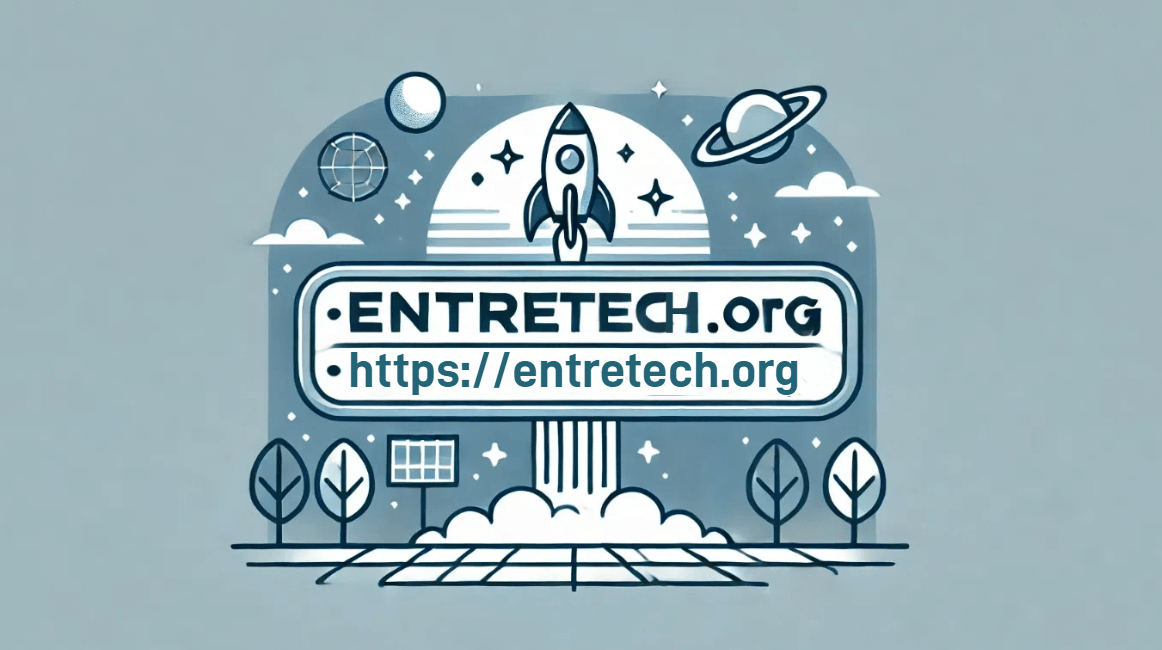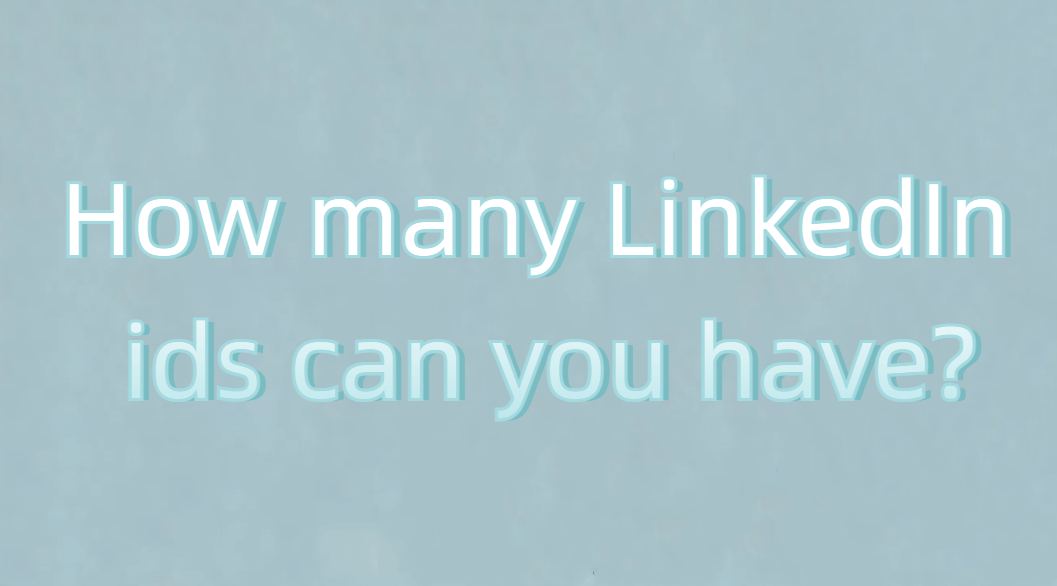Maximizing Online Privacy and Multi-Account Management with Dolphin{anty} and IPOASIS

For marketers, businesses, and individuals who manage numerous social media accounts or run affiliate marketing campaigns, two powerful tools—Dolphin{anty} and IPOASIS—can simplify these tasks.
By using Dolphin{anty}, an antidetect browser, alongside IPOASIS, a high-quality proxy service, you can create a secure and efficient system for managing accounts while protecting your digital identity. This article will provide a step-by-step guide on how to use Dolphin{anty} and IPOASIS together, with an emphasis on how easy it is to integrate proxies.
Why Dolphin{anty} and IPOASIS?
Dolphin{anty} is a feature-rich antidetect browser that allows users to create multiple independent browser profiles, each with a unique digital fingerprint. This makes it easier to manage several online accounts while preventing detection by social media platforms or advertising networks. Each browser profile is treated as a separate entity, making it seem like it’s coming from a different device or location.
IPOASIS, on the other hand, provides a reliable proxy service. Using proxies is vital for anyone managing multiple accounts because it allows you to mask your real IP address, making it look like each browser session is coming from a different geographical location. Proxies help you avoid account bans and ensure smooth, secure browsing. When combined with Dolphin{anty}, IPOASIS makes account management easier and more secure.
Setting Up Dolphin{anty}
1. Download and Install Dolphin{anty}
Start by visiting [Dolphin{anty}’s official website](https://dolphin-anty.com/) and downloading the software. Once the download is complete, follow the installation instructions to get Dolphin{anty} up and running on your device. After installation, log in or create an account if you don’t already have one.
2. Creating Browser Profiles
The core feature of Dolphin{anty} is the ability to create multiple browser profiles, each with a unique digital fingerprint. Here’s how you can set them up:
- Access the Dashboard: After logging in, you’ll see a clean and user-friendly dashboard. This is where you’ll manage all of your profiles.
- Create a New Profile: Click on the "New Profile" button to start creating your first browser profile. You’ll be asked to customize several settings, such as the browser type (Chrome, Firefox, etc.), operating system, time zone, language, and screen resolution. These settings help create a unique digital identity for each profile, reducing the likelihood of detection by platforms like Facebook or Instagram.
- Customize Fingerprint: Dolphin{anty} allows advanced customization of digital fingerprints, including elements like WebGL data, canvas fingerprints, and hardware specifications. This helps each profile appear to be operating from a completely different device.
- Save the Profile: Once you’ve filled in the settings, save the profile. You can now create as many profiles as needed, whether it’s for managing multiple social media accounts, running affiliate campaigns, or performing other online tasks.
Integrating IPOASIS Proxies into Dolphin{anty}
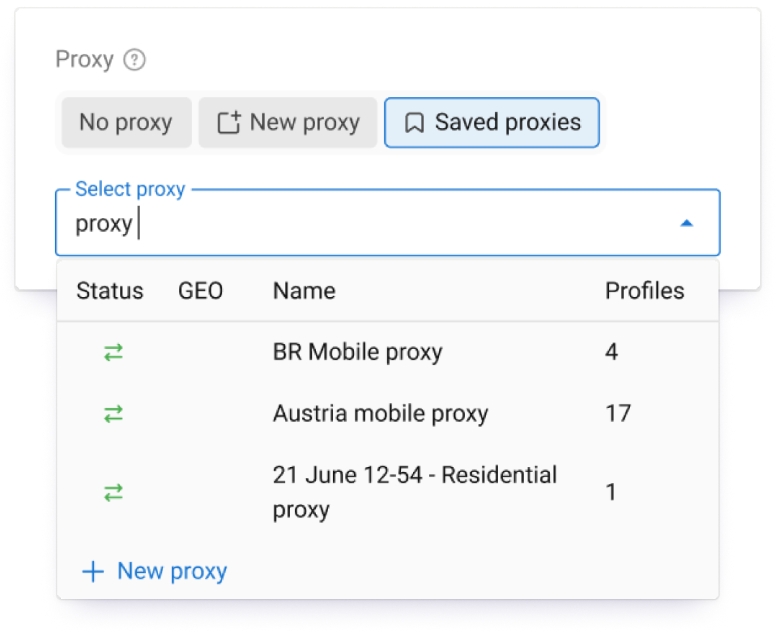
1. Choosing Proxies from IPOASIS
IPOASIS offers a wide range of proxies, including residential, mobile, and datacenter proxies. Each type has its own use case:
- Residential Proxies: These proxies are sourced from real residential IP addresses, making them ideal for social media management or accessing region-specific content without being detected.
- Mobile Proxies: These proxies are excellent if you need mobile IP addresses, often used in mobile marketing or app testing.. Datacenter Proxies: These are fast and reliable for tasks that require high speed, such as data scraping or bulk automation.
- Datacenter Proxies: These are fast and reliable for tasks that require high speed, such as data scraping or bulk automation.
Once you’ve selected the type of proxy that suits your needs, you can purchase a plan on IPOASIS. After purchasing, you’ll receive a list of proxies with the IP address, port, and login credentials.
2. Adding Proxies to Dolphin{anty}
Integrating IPOASIS proxies into Dolphin{anty} is straightforward and doesn’t require advanced technical knowledge:
- Access the Profile Settings: For each browser profile you’ve created in Dolphin{anty}, click on the settings option. There, you’ll see a section for adding a proxy.
- Input Proxy Information: Enter the proxy details provided by IPOASIS, including the IP address, port number, username, and password. Dolphin{anty} supports different types of proxies, including HTTP, HTTPS, SOCKS4, and SOCKS5, so be sure to choose the correct proxy type based on your IPOASIS settings.
- Test the Proxy: Before saving the proxy settings, Dolphin{anty} has a built-in feature that allows you to test the proxy connection. This ensures that the proxy is functioning correctly and that your browser profile is routing through the correct IP address.
- Save the Settings: Once the proxy is verified, save the settings for that particular browser profile. Repeat the process for all other profiles, ensuring each one is running through a different proxy from IPOASIS.
Using Dolphin{anty} and IPOASIS for Multi-Account Management
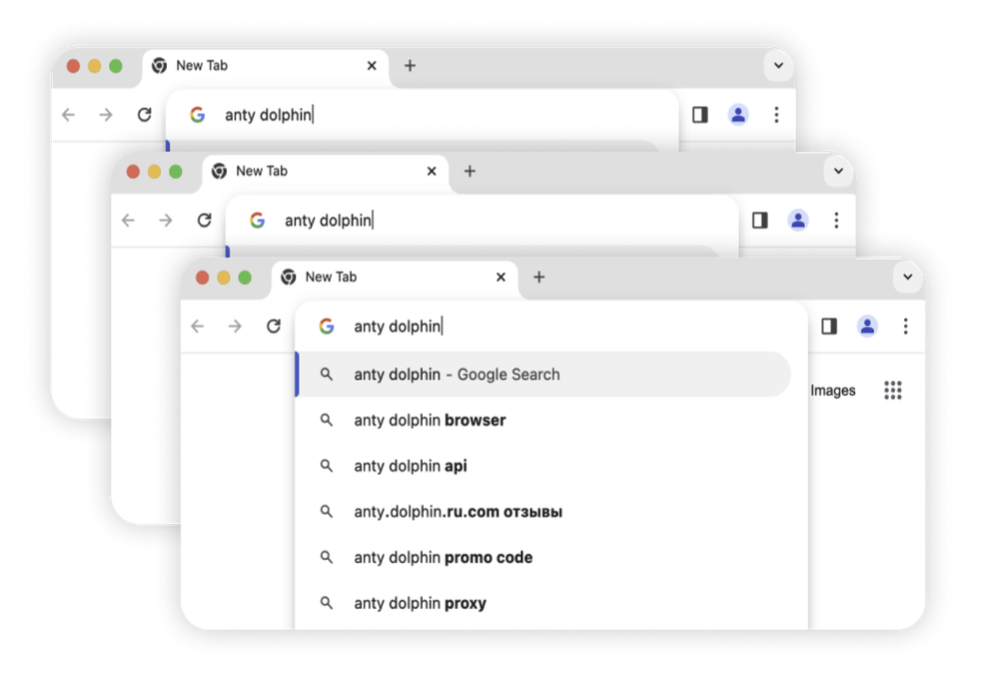
1. Social Media Management
One of the most common uses for Dolphin{anty} and IPOASIS is managing multiple social media accounts. Platforms like Facebook, Instagram, and Twitter have strict rules against operating multiple accounts from the same device or IP address. By using Dolphin{anty} and integrating IPOASIS proxies, you can manage several accounts without the risk of being flagged or banned. Each browser profile, coupled with a unique proxy, acts like a separate device in a different location, keeping your accounts safe and secure.
2. Affiliate Marketing Campaigns
Affiliate marketers often need to run multiple accounts to test different strategies or target various audiences. With Dolphin{anty}, you can create separate profiles for each account, ensuring they are all isolated from each other. By integrating IPOASIS proxies, you can also route each account through a different IP address, reducing the risk of detection by affiliate networks or advertising platforms like Google Ads.
3. Automated Workflows
Dolphin{anty} also supports automation, allowing you to automate repetitive tasks such as posting content, managing ads, or sending messages across multiple accounts. By using proxies from IPOASIS, you ensure that each automated task runs from a different location, further reducing the chances of being detected for unusual behavior.
Whether you're managing social media profiles, running affiliate marketing campaigns, or automating online tasks, Dolphin{anty} and IPOASIS make the process seamless and secure.
Try Dolphin{anty} today and get 20% off your first Dolphin{anty} subscription with code OASIS20.