Omega Proxy: How to Use Proxy SwitchyOmega
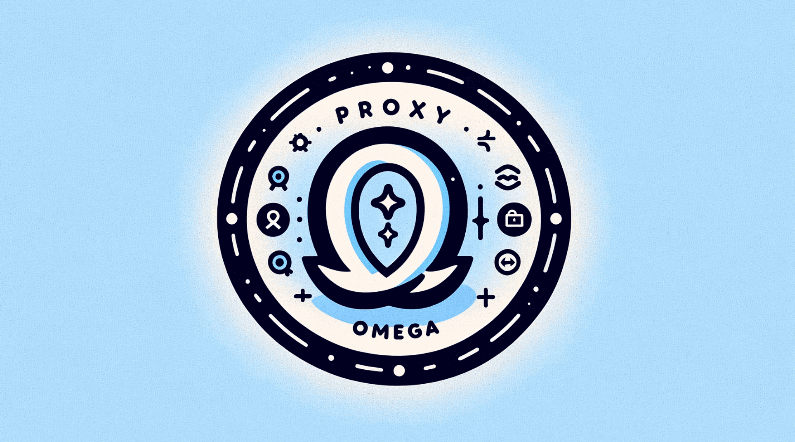
Proxy SwitchyOmega is a easy-to-use Chrome extension that makes proxy management simpler. It removes the need to go through complex Chrome settings by offering one-click proxy switching straight from the popup menu. We covered the main features of the omega proxy and how to set up proxies using Proxy SwitchyOmega in this article.
What is Omega Proxy?
Omega Proxy is a flexible solution that reroutes internet traffic through intermediate servers to improve online security and privacy. These servers function as encryption and IP address masking intermediaries between users and the websites they visit. Users may access geo-restricted material, browse the web anonymously, and shield private information from prying eyes by using Omega Proxy.
What Is Proxy SwitchyOmega?
With Proxy SwitchyOmega, users can effortlessly configure and switch between proxy servers on Google Chrome. It's a sophisticated proxy management plugin. By enabling users to create several proxy profiles and have them automatically transition between them in accordance with user preferences or specified rules, it offers a smooth surfing experience.
Benefits Of Using Proxy SwitchyOmega
For internet users, Proxy SwitchyOmega has a number of noteworthy advantages.
Firstly, by hiding users' IP addresses and encrypting their internet data, it improves online privacy by making it more difficult for other parties to keep an eye on their online activity.
Users may also access region-locked material and get around geo-restrictions by using Proxy SwitchyOmega, which increases their online capabilities.
Furthermore, by directing traffic through proxy servers that are tuned, it can increase surfing efficiency and speed.
How Does Proxy SwitchyOmega Work?
The way Proxy SwitchyOmega works is that it snoops on user-generated internet traffic and routes it via set-up proxy servers. These servers change the IP address and encrypt data transfers in order to function as a middleman between the user and the websites they access.
An intuitive interface for managing proxy setups is offered by Proxy SwitchyOmega, which enables users to build several profiles with various parameters and switch between them with ease.
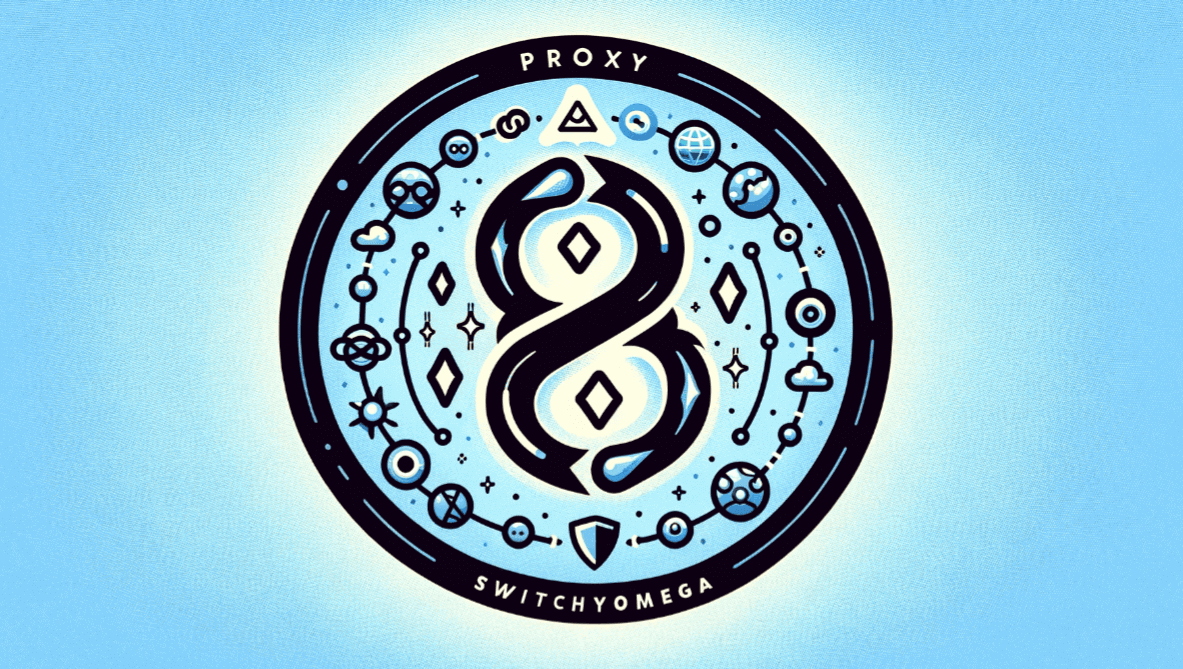
How to Use a Proxy SwitchyOmega
Proxy SwitchyOmega is simple to use and intuitive. By clicking on the extension icon in the browser toolbar, users may access the interface of the Chrome Web Store extension after installing it. They may then specify rules for automated switching, set up proxy server settings, and make new proxy profiles. Then, with just one click, users can quickly switch between proxy accounts, customizing their surfing to suit their unique requirements and tastes.
How to Set Up SwitchyOmega: A step by step guide
Setting up Proxy SwitchyOmega is quick and easy. It is a straightforward process that enhances your browsing experience by managing multiple proxy servers. Here's a step-by-step guide:
- Install SwitchyOmega: Search for "SwitchyOmega" in the Chrome Web Store. In order to install, click "Add to Chrome" and then "Add extension".
- Open SwitchyOmega Options: Click the SwitchyOmega symbol next to the browser's address bar after installation. The setup page will open when you select "Options".
- Create a New Profile: Select "New profile" from the menu on the left. Select "Proxy Profile" as the profile type and give your profile a name (such as "MyProxy").
- Configure Proxy Settings: Enter the IP address and port of the proxy server that you have acquired from your proxy provider. For instance, complete the HTTP proxy section if you're using one. Enter information about a SOCKS5 proxy in the SOCKS5 area.( Related blog: What is socks5 proxy list wingate.me)
- Match Patterns for Automatic Switching (Optional): Go to the "Auto Switch" profile if you would like SwitchyOmega to automatically switch proxies based on the webpage. Here, you may match the proxy profiles you've built with rules that you've put up based on URL patterns.
- Apply Changes: Click the "Apply changes" button to save your new proxy profile.
- Activate the Profile: To activate it, click the SwitchyOmega symbol once again and choose your just made profile from the list.
- Test the Setup: To confirm that the IP address of the proxy server has replaced yours, go to a website such as "whatismyipaddress.com".

As someone who has experienced the subtleties of proxy administration, keep in mind that the details really do matter. For smooth surfing, make sure your proxy server information is accurate and think about utilizing the auto-switch option.
What Is the Best Proxy for Chrome?
Users have a few alternatives to choose from when selecting the best proxy for Chrome. Basic functionality may be provided by free proxies, but they frequently have drawbacks including sluggish speeds, erratic connections, and constrained server locations. Conversely, paid proxies usually provide longer server networks, better speed, and increased dependability. Popular Chrome-compatible proxy services include Private Internet Access, NordVPN, and ExpressVPN.
How Do I Use a Proxy on my Chromebook?
Setting up a proxy on a Chromebook is comparable to doing it on other devices. Users may input the specifics of their favorite proxy server and access the proxy settings menu from the Chrome browser settings. As an alternative, users may adjust proxy setups directly within the browser by installing Proxy SwitchyOmega from the Chrome Web Store and using its user-friendly interface.
Conclusion
SwitchyOmeg is one of the finest proxy managers available. But you should know thatSwitchyOmega does not offer proxies as we mentioned. In this situation, you want to be sure that you are surfing or web scraping using the most dependable proxies. You may steer clear of a lot of browsing problems by using the SwitchyOmega plugin with our Datacenter Proxy servers.
