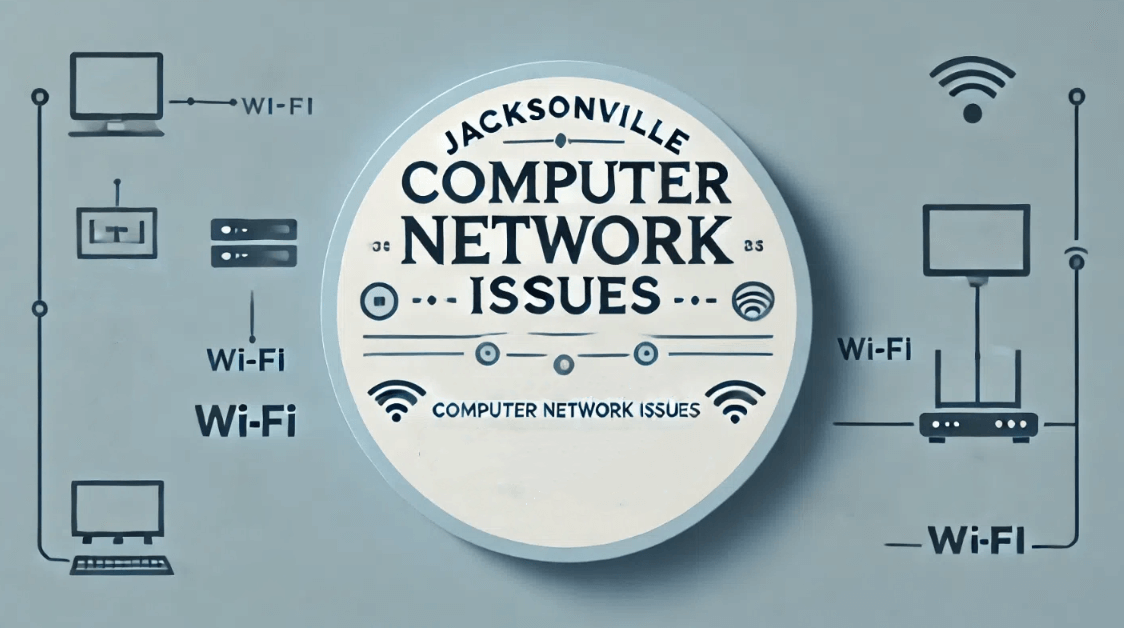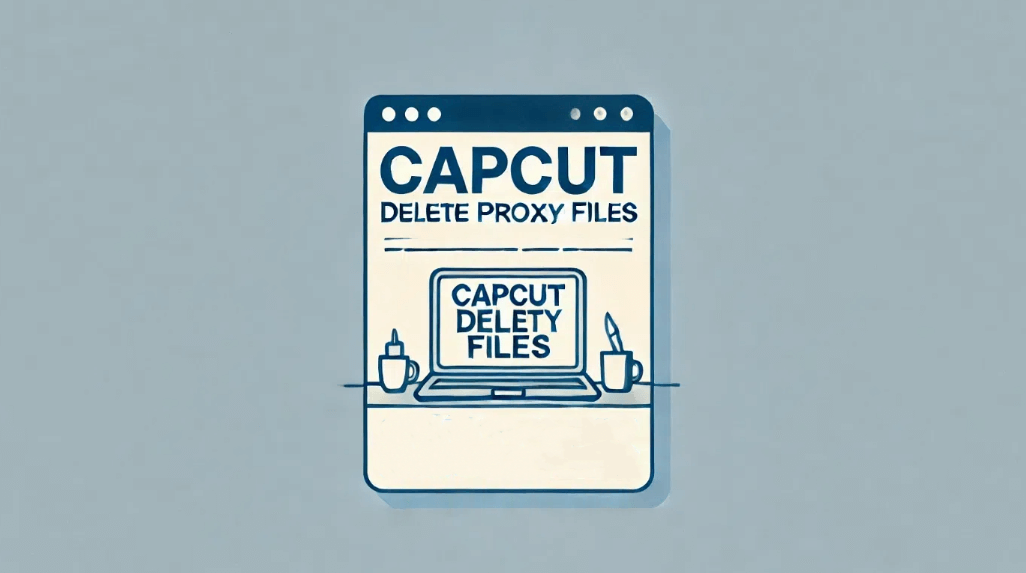Your Organization’s Data Cannot Be Pasted Here: How to Fix
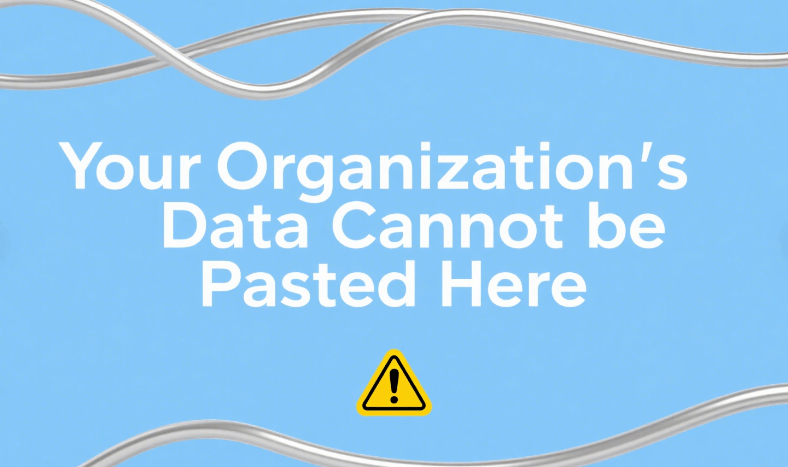
Have you ever been in the middle of copying important data only to be stopped by the frustrating message: “Your organization’s data cannot be pasted here”? It may look like a minor inconvenience at first, but this error often prevents you from completing even the simplest tasks—especially when you're copying data between work and personal apps. This guide is for beginners and everyday users who are not tech-savvy but want a clear and practical solution. We’ll walk you through why this error happens and how to fix it both on desktop and mobile. Whether you're using Microsoft 365 apps, working under company policies, or facing this issue due to Intune restrictions, we’ve got you covered.
What Does “Your Organization’s Data Cannot Be Pasted Here” Mean?
This error usually appears when you try to copy data from a managed app (like Microsoft Outlook or Teams) into an unmanaged app (such as a personal email or Notes app). Managed apps are controlled by your organization through Microsoft Intune or a similar tool that applies strict security policies to prevent data leakage. These policies are designed to protect sensitive company information from being transferred to unapproved locations. The message isn’t about your device being broken—it's about your company setting boundaries to keep business data safe. So when you see this pop up, it's your organization telling you, “This data isn't meant to be shared there.” Understanding this context will help you fix the issue without panic.
Top Reasons Behind “Your Organization’s Data Cannot Be Pasted Here” Error
Several factors can trigger this error, and knowing the exact reason can help you target the right solution:
- Outdated Application: If your Microsoft apps like Outlook, Excel, or Teams aren’t up to date, they may not follow the latest security rules properly, which can cause unexpected behavior.
- Technical Glitches: Sometimes the error comes from a temporary app bug or a syncing issue between the Intune server and your device. Restarting may fix this, but if it recurs, it needs a deeper fix.
- Limited Characters or Formatting Rules: Your organization may set restrictions on the type or amount of content you can paste (like scripts, images, or even long text blocks).
- Microsoft Intune Policies: These are often the main reason. Intune allows IT admins to block copy-paste between work and personal apps to ensure compliance and security.
- Policy-Managed Apps: If the app you’re trying to paste into isn’t managed or approved by your IT department, Intune will block the action—even if it's just plain text.
Each of these reasons ties into how your company chooses to protect data. You’re not doing anything wrong—it’s the policy acting as a guardrail.
How to Fix “Your Organization’s Data Cannot be Pasted Here” Error on Windows
Let’s look at a few easy-to-follow methods that can help you get around the error while staying within company rules. Here are three practical and beginner-friendly solutions:
1. Update Microsoft Apps
Before you copy data, make sure the destination app is also managed by your organization. These usually include apps like Microsoft Word, Excel, or Teams.
- Identify whether the app is policy-managed by checking your organization's app list or contacting your IT support.
- Try copying data only between apps that belong to Microsoft 365 (e.g., Outlook to OneNote or Excel).
- If you're using personal apps like Notepad or Google Docs, the paste option might be blocked.
2. Use Only Policy-Managed Apps
Before you copy data, make sure the destination app is also managed by your organization. These usually include apps like Microsoft Word, Excel, or Teams.
- Identify whether the app is policy-managed by checking your organization's app list or contacting your IT support.
- Try copying data only between apps that belong to Microsoft 365 (e.g., Outlook to OneNote or Excel).
- If you're using personal apps like Notepad or Google Docs, the paste option might be blocked.
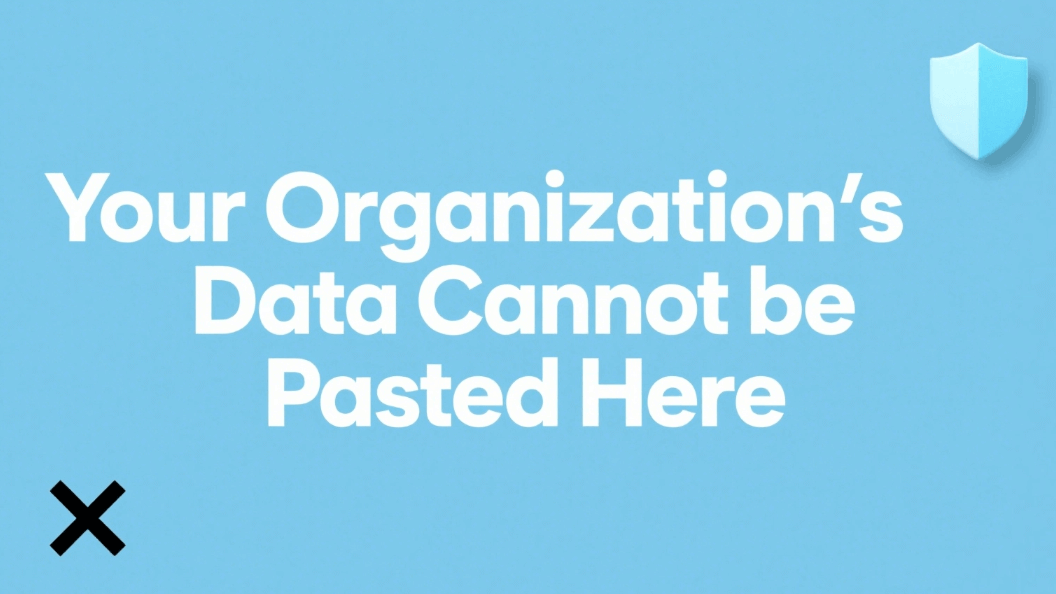
3. Adjust Clipboard Access or Use On-Screen Keyboard
If you're on a mobile device and pasting content from an email or document, using your regular keyboard might be blocked.
- Try using the on-screen keyboard’s paste option instead of long-tapping the screen.
- In some cases, copying to Samsung Notes or Microsoft OneNote Mobile might work, while pasting to SMS or browser won’t.
- Ensure Clipboard Access is enabled in your mobile settings under Privacy > Clipboard Access.
Fixing the Error on Windows
For Windows users, the key lies in syncing your apps and ensuring your desktop environment is recognized by your organization's management tools.
- Make sure your device is connected to your company account (check under Settings > Accounts > Access work or school).
- If you are using a web browser, try switching to Microsoft Edge, which supports more enterprise-level integration.
- Open the Company Portal app, select your device, and press Check Settings to ensure everything is in sync.
Resolving the Error on Mobile Devices
Resolving the Error on Mobile Devices
Mobile platforms are more tightly controlled when it comes to copy-paste functions between apps.
- Use Microsoft Authenticator and Intune Company Portal for mobile compliance.
- Confirm that your app is listed under Managed Apps in the Intune portal.
- Reboot your phone and attempt pasting within another Microsoft app like OneNote or To Do—these usually allow secure data transfers.
- If all else fails, uninstall and reinstall the app showing the error, and re-register your device in Intune.
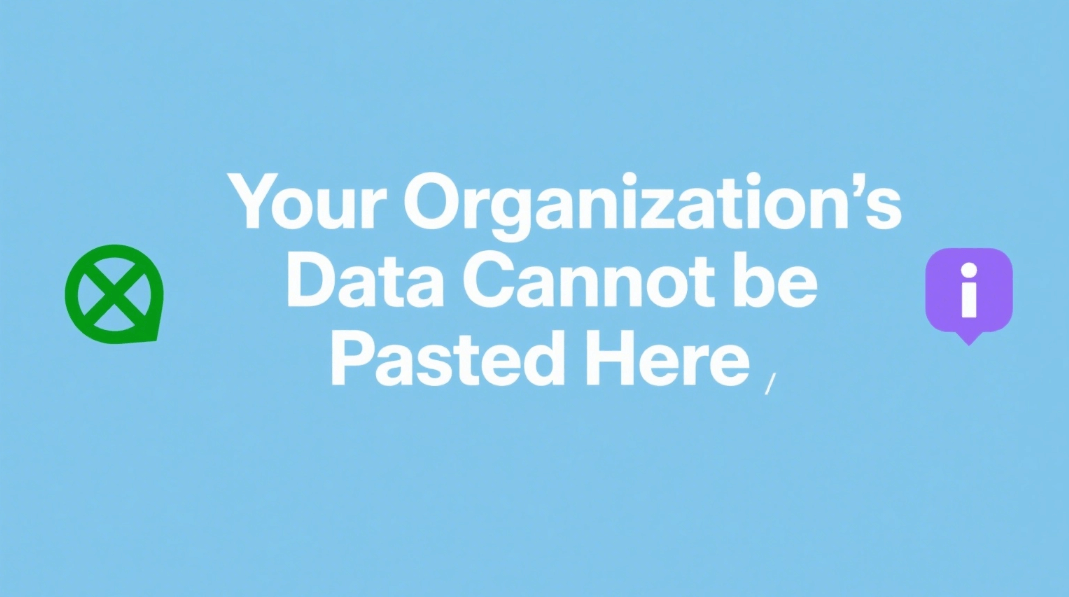
Preventing Future Errors
Microsoft continuously updates its data protection policies to match evolving threats. New versions of Intune and Microsoft 365 apps often introduce tighter controls or expand app compatibility.
- Subscribe to Microsoft 365 Admin Center updates to stay ahead of policy changes.
- IT admins can now create more flexible policies that allow copy-paste in controlled ways (e.g., only certain file types or certain apps).
- Expect Intune to roll out more granular permissions, allowing copy-paste between managed browser sessions or specific IP ranges.
When All Else Fails: The Proxy Workaround
Corporate networks sometimes overblock legitimate tools (like research sites or cloud translators). For strictly non-sensitive data, a dynamic residential proxy masks your IP as a “trusted” location. Example:
- Scenario: You need to paste market data into an external analytics tool.
- Solution: Route traffic through Ipoasis Dynamic Proxy using a corporate hub IP (e.g., New York office).
- Why we recommend Ipoasis: Rotates IPs to mimic human behavior (avoids triggering Intune’s bot detection).99.9% uptime during trading hours—critical for finance teams.Supports MFA logins without breaking compliance.
- Rotates IPs to mimic human behavior (avoids triggering Intune’s bot detection).
- 99.9% uptime during trading hours—critical for finance teams.
- Supports MFA logins without breaking compliance.
Important: Only do this with your IT team’s approval. Never bypass policies for regulated data!
Conclusion
The error message “Your Organization’s Data Cannot be Pasted Here” may seem small, but it speaks volumes about your organization’s approach to data protection. Luckily, by understanding the root cause and applying a few straightforward solutions, you can continue your work with minimal interruption. Whether you're working on Windows or mobile, staying within the boundaries of managed apps and keeping your system updated will prevent most issues. And for professionals or testers needing secure environments, don't forget that IPOasis Dynamic Residential Proxies can help you simulate real-user behavior while staying compliant. Stay secure, stay efficient!