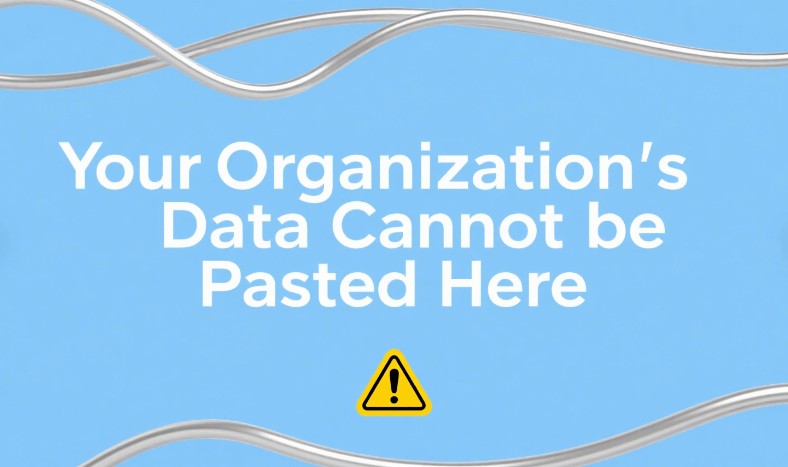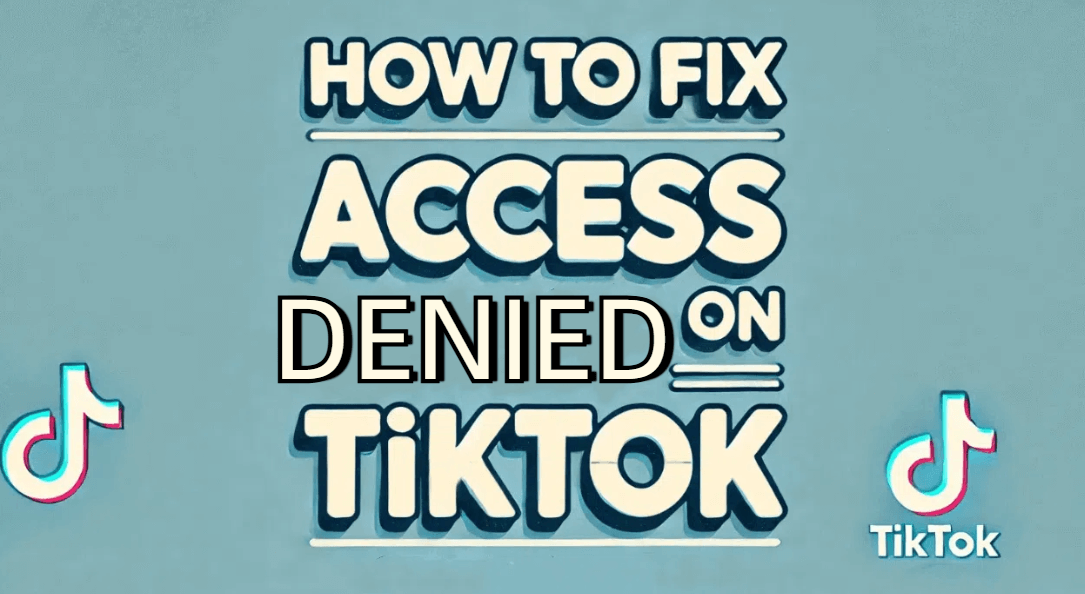How To Fix Roblox Error Code 403: A Detailed Guide
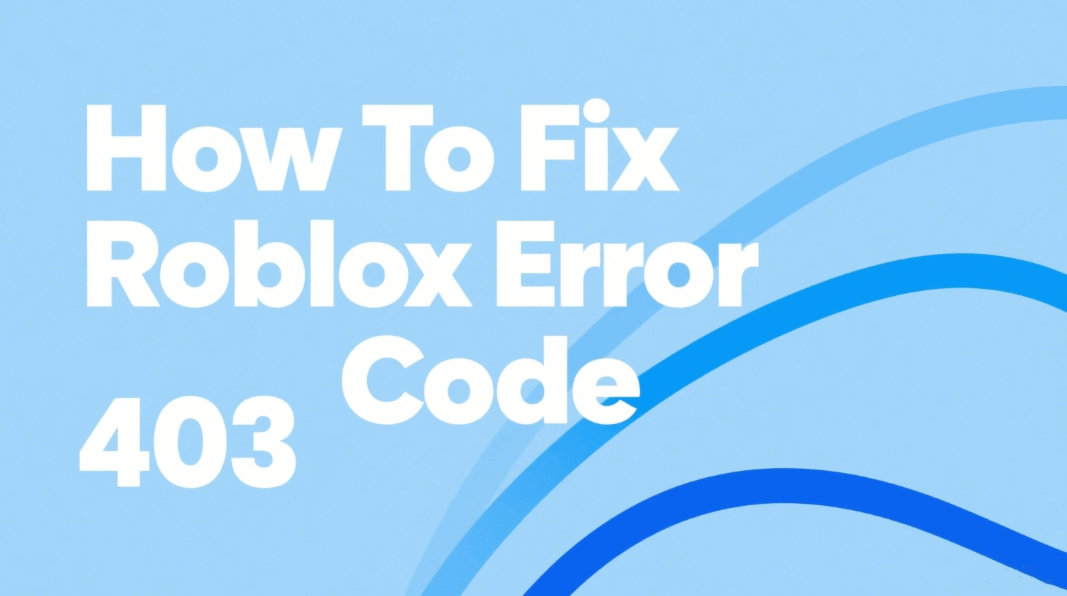
If you're a Roblox user running into the dreaded error code 403, you're definitely not alone. This common issue often shows up as a message like “Access Denied,” meaning something is blocking your connection to Roblox’s servers. Whether it's a problem with your IP address, corrupted files, or even a restriction on your account, this error can stop you from logging in or joining games entirely. The good news? Most causes behind the Roblox 403 error are fixable — and in many cases, you can get things running again in just a few steps. In this guide, we’ll break down the most frequent reasons why this error happens and show you exactly how to fix Roblox error code 403 with simple, beginner-friendly solutions. Let’s dive in.
What Is Error Code 403 in Roblox?
Roblox error code 403 is a common issue players encounter when trying to launch the Roblox app or access specific features. It’s a server-side response that essentially tells you, “Access denied.” This doesn’t necessarily mean your account is banned—it often means that the server is refusing your device’s request due to a permissions or security problem. Many users experience this error across different devices, from PCs to mobile. It’s especially frustrating because you may still have a working internet connection. The good news is that this error is usually fixable with a few simple steps.
What Does Error Code 403 Mean in Roblox?
In technical terms, error code 403 means the server understood your request, but it won’t authorize it. Think of it like ringing someone’s doorbell, and they know you’re there—but they won’t let you in. In Roblox’s case, this can happen when there’s a problem with your login credentials, device identity, or network environment. You might also see this error if Roblox thinks your activity is suspicious or if something’s interfering with how the app talks to the server. Essentially, your access is blocked even though you’re doing nothing wrong.
Common Causes of Error 403 in Roblox
Understanding what causes the Roblox 403 error is the first step to fixing it. This issue doesn’t just appear randomly — it’s usually triggered by something blocking your access to the platform. From network problems to software conflicts or even account restrictions, there are several reasons why you might be seeing this message. Below, we’ll go over the most common causes so you can pinpoint what’s going wrong on your end.
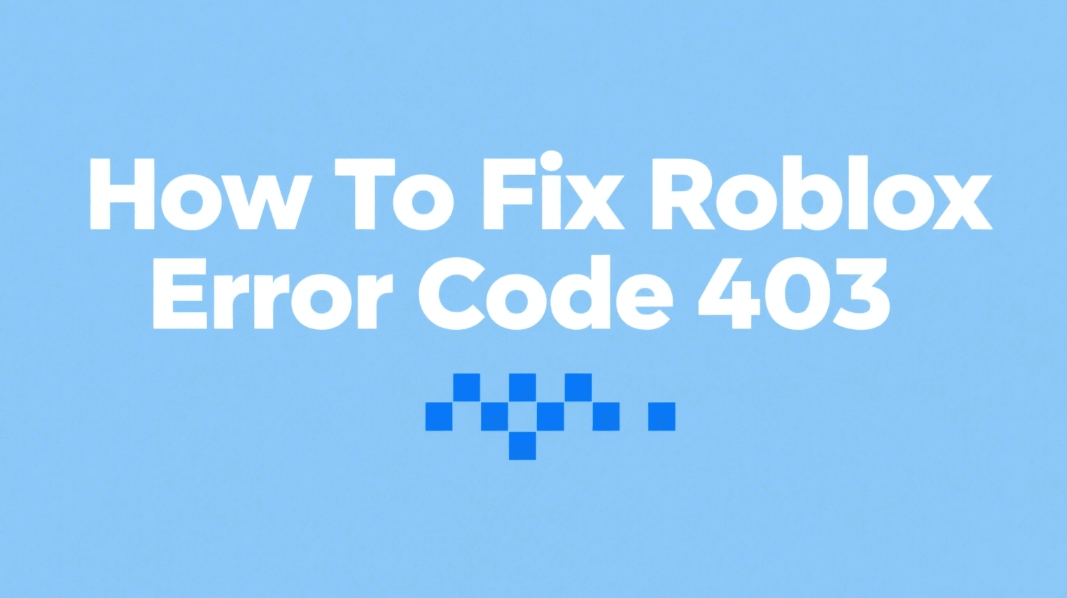
1. IP or DNS Conflicts
This is one of the most common reasons behind the error code 403. If your IP address is flagged or your DNS settings are misconfigured, Roblox may deny your connection request. This can happen when your IP is shared with others, especially on public Wi-Fi or VPNs, or if your DNS provider is having routing issues.
2. Corrupted Roblox Files
If any part of your Roblox installation becomes damaged, outdated, or incomplete, the launcher might not authenticate properly. This results in the 403 error because the system sees the corrupted files as a security threat.
3. Firewall or Antivirus Restrictions
Your computer's firewall or antivirus software might wrongly classify Roblox as unsafe and block it. This can interfere with the authentication process, especially during login or game launch attempts.
4. VPN or Proxy Interference
While some proxies help bypass restrictions, Roblox often blocks free or suspicious VPN/proxy IPs. If you're using a public or flagged IP, you may be denied access.
5. Account Ban or Suspension
If your Roblox account has been banned, suspended, or restricted due to policy violations, you'll be prevented from accessing the platform, often triggering a 403 error code during login attempts.
How to Fix Error Code 403 Roblox
Once you’ve identified the possible cause of the error, it’s time to take action. Luckily, most 403 errors in Roblox can be solved with a few simple steps — no advanced tech skills required. Whether it’s resetting your network settings, reinstalling the app, or adjusting security software, we’ve outlined practical methods to help you fix the issue quickly. Follow these fixes one by one to get back into the game with no more error messages.
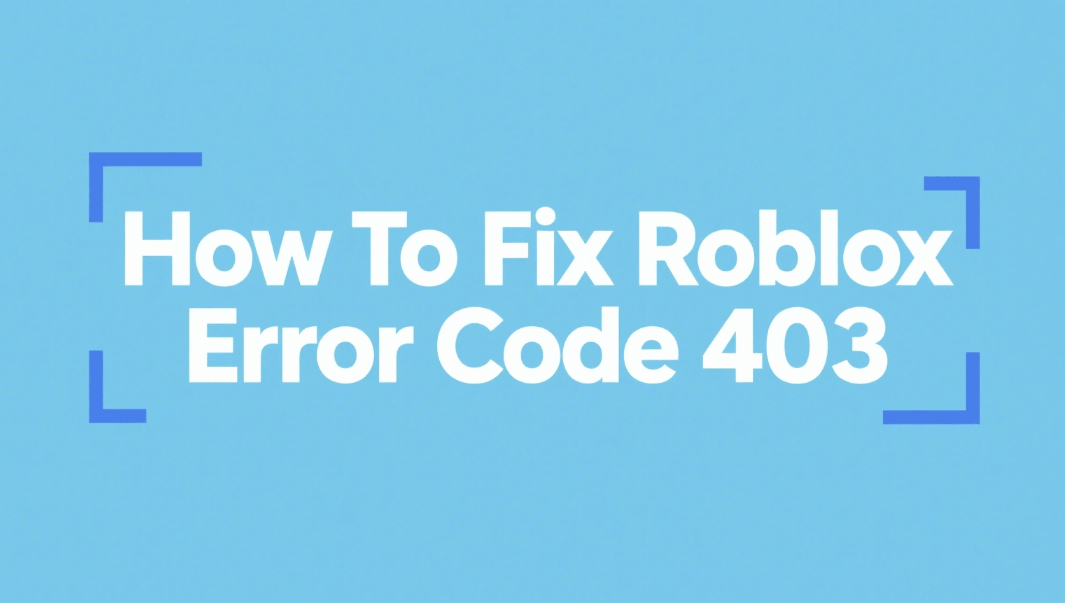
1. Change Your IP Address or DNS Settings
To fix IP or DNS conflicts, restart your router to get a new IP address. You can also manually switch your DNS to a public one like Google (8.8.8.8 / 8.8.4.4) or Cloudflare (1.1.1.1). If that doesn’t work, try using a trusted dynamic proxy service like IPOASIS to connect via a fresh, clean IP — this is an effective way to solve how to fix roblox error code 403 caused by network-level issues.
2. Reinstall Roblox and Clear Cache
Fully uninstall Roblox from your system, then go to %AppData% and %LocalAppData% to delete any leftover folders. Reboot your computer and download the latest Roblox version. This removes corrupted files that may have caused the error and is a reliable way to fix roblox error code 403 due to file issues.
3. Check Firewall and Antivirus Settings
Open your antivirus or firewall dashboard and make sure Roblox is on the list of allowed applications. If necessary, temporarily disable these protections and try running Roblox again. If the error disappears, re-enable your protection and add Roblox as an exception — a proven fix in many how to fix roblox error code 403 cases.
4. Check Account Status
Log in to the Roblox website and check for messages or notifications regarding account restrictions. If your account is suspended, follow Roblox's appeal process. This is the only fix if your 403 error is due to account-level penalties.
Use a Different IP Address or DNS Server to Fix Error Code 403 Roblox
If your current IP address has been flagged, switching it can solve the problem. One of the best ways is to use a dynamic proxy service like IPOASIS. These proxies assign you rotating, clean residential IPs that appear as regular user connections to Roblox. Unlike low-grade VPNs, IPOASIS proxies reduce your chances of triggering security errors like 403. You can also try switching your DNS to Google’s DNS (8.8.8.8) for a smoother connection. But if you want a professional-grade fix, especially for players managing multiple accounts or using bots, IPOASIS offers a fast, reliable solution. It hides your real IP and gives you fresh ones that Roblox won’t easily block.
Conclusion
Getting hit with the Roblox error code 403 can be frustrating, especially when you're eager to get back into the game. But now that you know what causes it and how to fix it step-by-step, it’s much easier to troubleshoot. Whether it's a temporary server hiccup or a deeper IP restriction issue, the right fix is just a few clicks away. From clearing your cache to reinstalling the app, small actions can make a big difference.