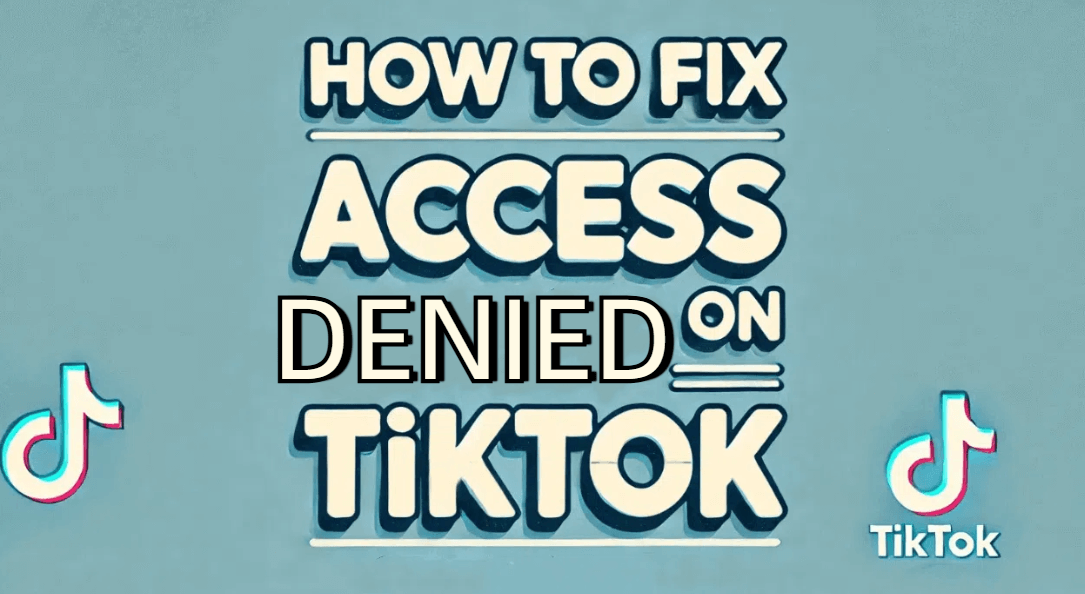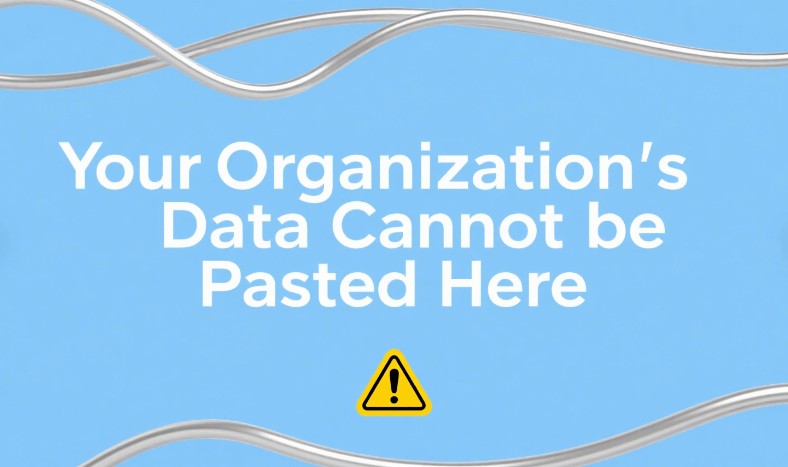What Is a Web Companion and How to Remove

Web Companion is a software program that frequently poses as an improvement to security to shield users from online dangers, but on occasion, it may act more like adware, interfering with your surfing session by displaying unsolicited advertisements and making modifications to your browser menu. This blog will guide you through understanding what Web Companion is, how it might affect your system, and provide detailed steps on how to remove it effectively.
What is a Web Companion?
A Web Companion is an application of software that improves both your surfing and online security. It frequently makes the promise to shield your computer from dangers by preventing dangerous downloads and webpages. Although the goal is to enhance browser performance and offer more security features, there is a broad range in the efficacy and intrusiveness of these tools. While some Web Companions may be less reliable and possibly unwanted programs (PUPs), others may be created by respectable companies.
Should I Uninstall Web Companion?
Depending on how Web Companion affects your system and whether it adds any actual value, you can decide whether to remove it or not. Uninstalling it could improve system performance and lower security threats if you notice that it slows down your computer, interacts with other apps, or displays undesired behaviors. Verify that any software you install on your computer actually improves your user experience without sacrificing functionality or privacy.
Is Adware Web Companion legit?
Users become dubious of Web Companion's validity because it frequently comes packaged with adware. Although not intrinsically harmful, its adware-like features, such displaying advertisements and altering browser settings without explicit consent, can be bothersome and undesirable. Any software that modifies your system settings or browser experience should be carefully examined. Undoubtedly, the legitimacy of a technology such as Web Companion might be questioned if it results in more frustration than benefits.
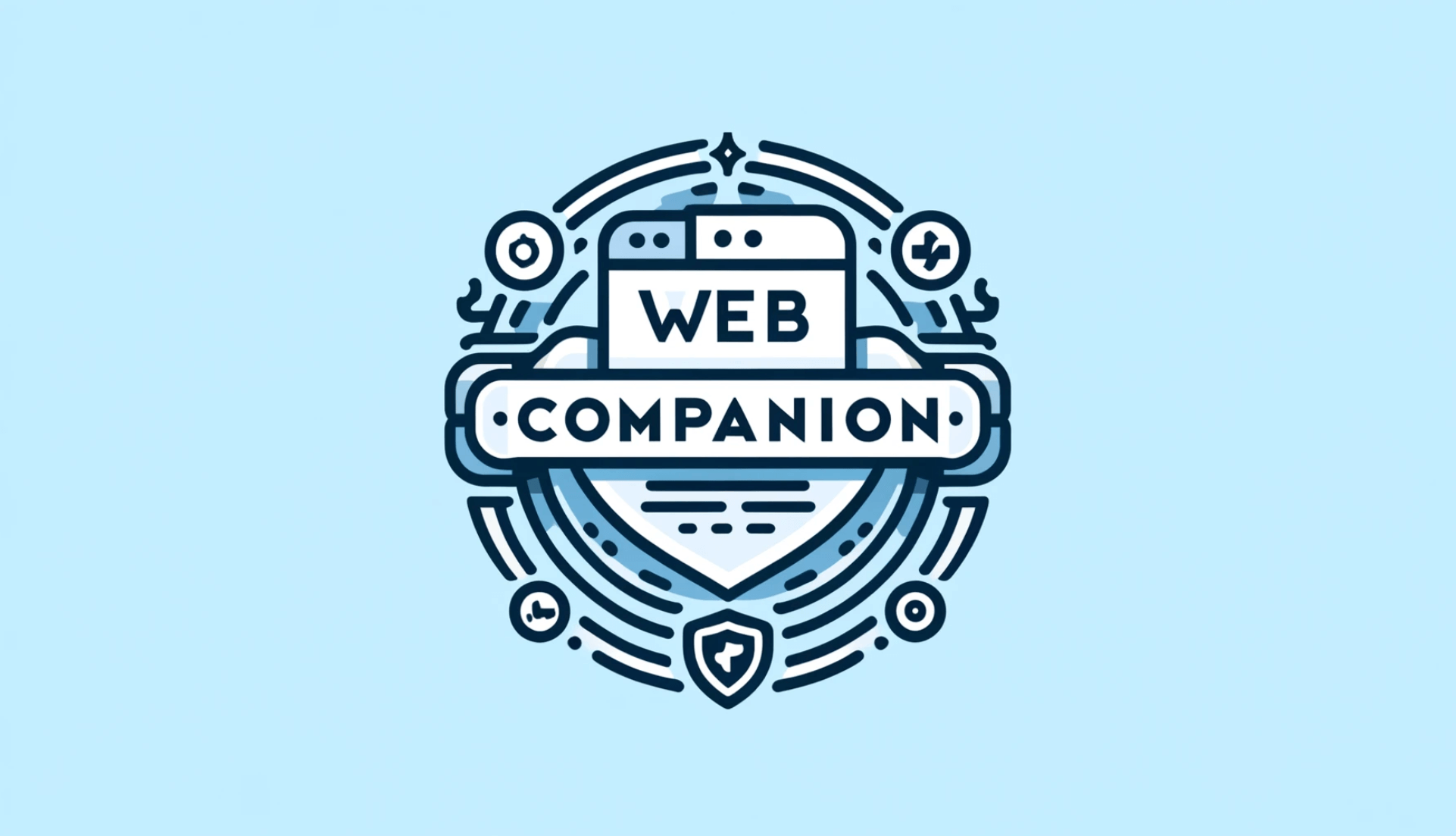
How do I disable Web Companion?
Generally, to disable Web Companion, navigate to the Control Panel's Programs and Features section, find Web Companion in the list, and choose the uninstall option. It is recommended that you perform a complete uninstallation to make sure that all Web Companion-related files are deleted. This may involve cleaning your browser's extensions and resetting its settings.
Why does my antivirus detect webcompanion.com as a virus domain?
If webcompanion.com is linked to PUP activity or is well-known for disseminating unwanted software, antivirus programs may identify it as a malware domain. The way by which the software is installed without explicit user authorization or its intrusive actions after installation are frequently to blame for this detection. It's a good idea to assess the software's effects on your system and think about removing it if your antivirus program flags it as dangerous.
How to remove Web Companion and secure your PC
Removing Web Companion from your PC and ensuring your system remains secure involves a few straightforward steps. Here's a detailed guide to help you effectively remove this software and enhance your PC's security:
1. Uninstall Web Companion:
- Open the Control Panel from your Start menu.
- Click on Programs and Features (or Uninstall a Program under Programs).
- Scroll through the list of installed programs to find Web Companion.
- Click on Web Companion, then select Uninstall. Follow the prompts to complete the uninstallation process.
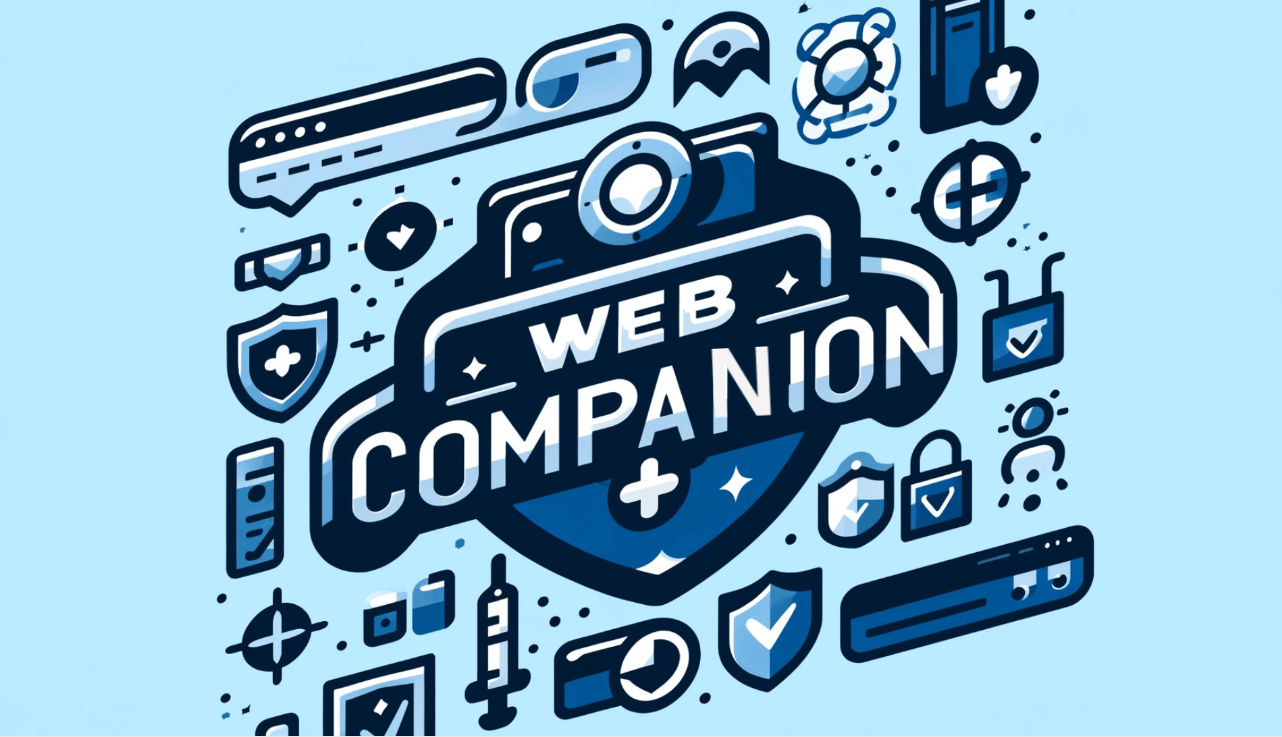
2. Remove Browser Extensions:
- Google Chrome: Open Chrome, click on the three dots in the upper right corner, go to More tools > Extensions, find any extensions related to Web Companion, and click Remove.
- Mozilla Firefox: Open Firefox, click on the three horizontal lines in the upper right corner, select Add-ons, go to Extensions, and remove any extensions related to Web Companion.
- Microsoft Edge: Open Edge, click on the three dots, select Extensions, find any associated with Web Companion, and click on Remove.
3. Reset Browser Settings:
- This step ensures that any changes made by Web Companion are reverted.
- For Chrome, go to Settings > Advanced > Reset and clean up > Restore settings to their original defaults.
- For Firefox, go to Help > Troubleshooting Information > Refresh Firefox.
- For Edge, go to Settings > Reset Settings > Restore settings to their default values.
4. Run an Antivirus Scan:
- Use a reputable antivirus program to perform a full system scan to detect and remove any leftover files or potential threats associated with Web Companion.
- This step is crucial as it ensures that no malicious remnants are left behind that could compromise your PC.
5. Update Your Security Software:
- Ensure that your antivirus and anti-malware programs are up to date. Regular updates provide the latest protections against new threats, keeping your system secure.
6. Monitor Your PC:
- Following the removal of Web Companion, monitor your computer's performance and system alerts to identify any odd activity as soon as possible. Make sure that no undesired software has been installed without your knowledge by routinely checking the installed apps and browser extensions.
You can safely delete Web Companion and protect your computer from risks by following these instructions. Recall that the only ways to guarantee continuous security are to keep up with regular upgrades and conduct routine system audits.